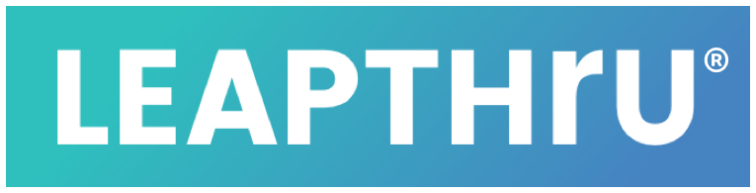Setting Up a Home Care Aide or Helper #
(For Those Using the Public Release of LeapConnect™) #
Introduction #
In many situations, a home care aide may be the primary person that is in communication with the family or other members of the care team. In that case, it may make sense to not only add the home care aide as a care team member, but it also may make sense to have them setup as a “virtual” Care Recipient who runs the LeapThru® VIP for Care Recipient application on their own smartphone. (This would be in addition to optionally running the LeapThru® Care for Caregivers application on their smartphone as a caregiver).
Benefits #
Here are the benefits of setting up a care team member as a “virtual” Care Recipient…
A care team member who is also setup as a “virtual” Care Recipient can additionally:
> See & respond to medicine reminders, wellness check-ins and other reminders on behalf of the actual Care Recipient,
> Have their location GPS monitored via their smartphone,
> Video chat, and
> If desired, be setup to allow BreakThru™ calls to their smartphone as well.
These available features are in addition to the typical capabilities that care team members (with the proper permissions) have on LeapThru®’s LeapConnect™ Caregiving Platform, such as the ability to:
> Receive Care Alert Notifications (or Emails),
> Coordinate with other care team members via secure group chat & messaging,
> Use BreakThru™ and video chat features with the Care Recipient,
> See what’s going on and get situational context using the LeapConnect™ Portal,
> Engage with the Care Recipient remotely through the LeapConnect™ Portal, and
> Setup and configure the LeapThru system
Setup #
Setting up a home aide as a virtual “Care Recipient” – 2 types of setup #
There are two ways to setup a home care aide as a virtual “Care Recipient”, depending on your situation. One way (“Scenario A”) is to setup the home care aide as a second (2nd) Care Recipient alongside the actual Care Recipient. The other (alternative) way (“Scenario B”) is to setup the home care aide instead of the actual Care Recipient – as a substitute for the actual Care Recipient. The first way (“Scenario A”) – to setup the home care aide as second (2nd) Care Recipient alongside the actual Care Recipient – makes sense in situations where the actual Care Recipient regularly carries a smartphone and will engage through the phone to some degree.
In this case, having both the home care aide and the actual Care Recipient logged into the LeapThru® VIP for Care Recipients application may bring greater context then just having one or the other setup as a Care Recipient. For example, both could be monitored for location if desired. Both could be setup to receive medicine reminders. Perhaps, in some environments, the home care aide prefers to respond to wellness check-ins or reminders on behalf of the actual Care Recipient (or maybe only certain kinds of reminders). Both could be setup for video chat. Both (if desired) could be setup for BreakThru™ calls.
The second setup option (“Scenario B”) is to setup the home care aide instead of the actual Care Recipient; as a substitute for the actual Care Recipient having LeapThru® VIP for Care Recipients on their smartphone. This makes sense in situations where the actual Care Recipient will not use a smartphone or, perhaps, if the actual Care Recipient is not very active. In this case, the home care aide is acting as a sort of proxy for the actual Care Recipient – including responding on their behalf.
Setup Guide #
IMPORTANT – BEFORE YOU CONTINUE…. It is the responsibility of all LeapThru® LeapConnect™ users (and NOT LeapThru’s® responsibility) to make sure that the care team member(s) responding on behalf of the actual Care Recipient is empowered with the authority to respond on behalf of the actual Care Recipient and to ensure all participating care team members and the actual Care Recipient are fully aware and are in agreement with the use of the LeapConnect™ Platform in this way. Alright, back to the setup guide …
Based on the described scenarios above, select the setup option that makes sense for your situation.
You can use the following guide to help set things up properly for each scenario. It should be noted that the Professional Release of LeapThru’s® LeapConnect™ Caregiving Platform can provide many of these capabilities through custom versions of our software Platform that may work a little differently. This guide is for the Public Release of LeapThru’s® LeapConnect™ Caregiving Platform.
Scenario A: Setting up a care team member as a second (2nd) Care Recipient alongside the actual Care Recipient #
Have the Primary Caregiver & Care Recipient already been registered?
No? See Scenario A – Path 1 below.
Yes? See Scenario A – Path 2 below.
Scenario A – Path 1: The Primary Caregiver & Care Recipient have not yet been registered: #
The initial registration process registers the Primary Caregiver and Care Recipient(s). After the initial registration process is complete, additional care team members can be added.
During the registration process, the person who will be the Primary Caregiver can add 1, 2 or more Care Recipients that will be linked to that Primary Caregiver. Be sure that the person who will be added as both a caregiver and virtual Care Recipient use different email addresses when registering for each role.
For example, if the person who is the Primary Caregiver will also register themselves as a virtual Care Recipient, they must use one (valid) email address to register themselves as the Primary Caregiver and a different (valid) email address to register themselves as a Care Recipient. In a different example, if the person who is the Primary Caregiver is registering a different member of the care team as a virtual “Care Recipient”, they will use one email address in registering that care team member as a Care Recipient during the initial registration and a different email address when adding them as a care team member later on (which is done after the initial registration is complete – see Adding Care Team Members for further instructions).
If the caregiver who is acting as the virtual Care Recipient is the same person as the Primary Caregiver, there are no for further registration steps needed beyond the initial registration process. If the caregiver who is acting as the virtual Care Recipient is a different person than the Primary Caregiver, they will be added as a Care Recipient during initial registration and then they will need to be added to the care team as a caregiver after the initial registration is complete.
>> For additional instructions on the initial Registration process, see the “LeapThru® LeapConnect™ Registration & Setup Guide”
>> For additional instructions on adding care team members, see “Adding Care Team Members”
Scenario A – Path 2: The Primary Caregiver & Care Recipient have already been registered (and now a new, virtual Care Recipient still needs to be added): #
If the Primary Caregiver and Care Recipient(s) have already been registered AND there is a need to register a new, different Care Recipient account, this can be done by repeating the initial registration process with a new registration voucher code (see the “LeapThru® LeapConnect™ Registration & Setup Guide” for more details; go to https://leapthru.com/get-started to obtain a new registration code for the Public Release version). In this case, a new Primary Caregiver account will need to be setup as well as a new Care Recipient account – each with a unique email address different than any existing LeapThru caregiver or Care Recipient accounts.
Then, any new or existing care team members (with their same email addresses as when they were originally registered as care team members) can then be linked to the new Care Recipient account (see “Adding Care Team Members” for more details).
Scenario B: Setting up a care team member as a substitute for the actual Care Recipient #
If a care team member, such as a home care aide, is going to be engaging and responding on behalf of the actual Care Recipient, then it may be that only one (1) Care Recipient account is required (instead of two (2) Care Recipient accounts – one for the actual Care Recipient and one for the care team member responding on the Care Recipient’s behalf as in Scenario A above). If you want to still setup two (2) Care Recipient accounts, you can certainly do that (See Scenario A above for details on how to do that). If you want to only setup the one (1) Care Recipient account, then you can proceed with the regular registration process (see the “LeapThru® LeapConnect™ Registration & Setup Guide” for more details; and go to https://leapthru.com/get-started to obtain a new registration code for the LeapConnect™ Public Release version to get started).
If proceeding this way, you may want to setup the actual Care Recipient with access to the care team member’s Care Recipient account. This could be for a number of reasons, such as: the actual Care Recipient may want to view the responses from the person who is responding on their behalf; they may want to view related information on the LeapConnect Portal; they may want to see related Care Alert Notifications; or they may want to otherwise engage with the care team and/or person responding on their behalf.
To give the actual Care Recipient access to the care team member’s Care Recipient account, you can add them as a care team member.
In this case, the actual Care Recipient would be registered as a caregiver role that is linked to that Care Recipient’s account. They could be setup as either the Primary Caregiver during the initial registration process (See “LeapThru® LeapConnect™ Registration & Setup Guide”) or setup as an added care team member that is linked to the Care Recipient account after the initial registration process (see “Adding Care Team Members”). If giving the same person two (2) different roles (such as both a LeapThru® caregiver and LeapThru® Care Recipient role, it is important to remember that each LeapThru® account must have its own unique email address different than any existing LeapThru® caregiver or Care Recipient accounts.
After Registration, Install LeapThru® VIP for Care Recipients & Configure Roles #
Whichever registrations scenario was used above, once registration is complete a care team member that is also acting in the role of Care Recipient should install the LeapThru® VIP for Care Recipients application on their Android or iOS smartphone (available on Google Play / Play Store) and login. They also can install LeapThru® Care for Caregivers app on their smartphone if they would like to use the care team features from that application. The Primary Caregiver or any permissioned care team member should then configure LeapThru® according to the features you want to use and how you want to use them. Here is some helpful information:
>> See “Configuring for Your Needs” for an overview on configuring LeapThru features
>> See “LeapThru® LeapConnect™ Feature Details” for a full listing of related features with related information and links
>> See the “Features & Use” Help section for more feature related articles
>> See the “Registration & Setup” Help section for more help with registration and setup
Common Questions: #
Q: Can one smartphone have both Care Recipient and caregiver LeapThru® applications running on the same phone?
Answer: Yes. Remember, however, that one person registered with two different LeapThru® roles (such as care recipient and caregiver) must use a different, unique email when registering for each role.