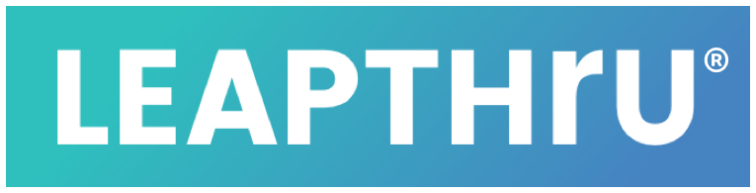Introduction #
The LeapThru® LeapConnect™️ Platform provides a caregiving toolbox of features that may be useful for different situations. At a high level, those features fit into three buckets:
1. Care Alert Notifications – a series of monitoring features where permissioned Caregivers are notified of potentially concerning or other situations;
Here is a brief overview video:
Overview of LeapThru® Care Alerts and Related Notifications
2. Communication – different ways for communicating among the Care Team and with the Care Recipient with special caregiving features built-in to help automate and ease the communication process;
3. Remote Care – various tools for helping Caregivers engage with the Care Recipient remotely
These features and settings can be configured to accommodate a number of different situations, including the needs and preferences of the Care Recipient and their Care Team. Most features have default settings that can be changed. Major features are described in the Features Page.
During registration, certain key features are presented and can be optionally adjusted by the Primary Caregiver and the Care Recipient. Once logged into the LeapConnect™️ Web Portal, the full set of features can be accessed and then further customized accordingly.
Approach to Customizing LeapThru® #
Here is a brief overview video:
Overview of Customizing LeapThru® for Different Situations & Preferences
To help determine what features might be useful and how to leverage them, it is helpful to think about the care recipient’s situation:
Generally, is the care recipient more independent and on-the-go or do they require more regular assistance and perhaps are more homebound?
Is there a temporary situation, such as an injury, that requires more hands on attention during this time?
Depending on those answers, you may choose to setup LeapThru® one time and leave it to run in background – perhaps for someone who is more independent and requires less help. Or, you may choose to use certain features more interactively on a regular basis to help with more active remote engagement.
The Features Page contains a list of key LeapThru® LeapConnect™️ features, with details around what they do, how they might used for different kinds of situations, related settings and links to more detailed information. It may be helpful to review the features and suggested uses to see if they apply for you. And if they do, add it to a list of features you want to try. We would suggest first focusing on the Care Alert Notifications area.
Below, we share one approach that’s been helpful for determining which features and alerts to use. First, however, we are including a brief explanation around how settings work in LeapThru® so that you can really jump in and configure LeapThru® to work for you once you understand what features you want to use.
Introduction to How Settings Work with LeapThru® #
There are quite a few permission settings in LeapThru®, which allows for flexibility in the way care teams work together… but it also can take some getting used to. Once you understand the basic structure, it’s pretty straightforward.
Generally speaking, permissions have two levels:
1. Care Recipient Level:
A feature is turned on or off” for the particular Care Recipient in the Care Recipient’s Settings area;
2. Caregiver Level:
A feature (or related permissions) is turned on or off for the particular Caregiver. Separately, Care Alert Notifications can also be turned on or off for those caregivers who have permission for a related feature. Note that Caregivers will only have access to a feature and related Care Alert Notifications IF the feature is already enabled at the Care Recipient level. So, if a caregiver does have a feature turned on, but the Care Recipient settings have the same feature turned off, the feature will not really be turned on.
Each feature shown in the Features Page will have links and information for related settings that need to be enabled.
INSTRUCTIONS FOR DETERMINING FEATURES & ALERTS: #
STEP 1: Review Care Alert Notifications to determine what is important for your situation #
To start, we suggest reviewing the different kinds of care alerts in the CARE ALERT NOTIFICATIONS section of the Features Page to see what alert notifications are available and to see which would be helpful in your situation. Some of those can be simply turned on or off. Some will also require setting up to your situation using one or more of the REMOTE CARE or COMMUNICATION features.
For example, let’s say you want to setup one or more GPS-based alerts for a situation where the Care Recipient does not arrive at say work or at home around a certain time. This Care Alert Notification is called “Arriving or Not Arriving at Intended Locations”. To set that up, you will need to setup a Remote Care feature called a “Destination Check” for the time, place and frequency of the check (one time or every day, etc.) . The instructions for configuring those settings are listed under the particular feature.
STEP 2: Setup & customize Care Alert Notifications where appropriate #
After seeing which Care Alert Notifications would be helpful, you’ll want to adjust the settings for those Care Alerts whose default settings require changes or custom input. As an example, you may want to adjust the default Activity Level settings to align with Care Recipient in order to properly trigger a Low Activity Level Care Alert). Some Care Alerts will require an underlying feature to be setup (as described in Step 1 above). For example, a Destination Check or Wellness Check might be required.
As part of the setup, you’ll also want to decide who on the Care Team would be appropriate for receiving, reviewing and potentially taking action on which Care Alerts and set those up according to each Care Team member. When you’re ready, turn on the Care Alert Notifications for those particular Care Team Members for the particular Care Recipient.
STEP 3: Review Communication and Remote Care features and setup those accordingly #
In a similar fashion, decide which Communication and Remote Care features make sense to use. See the COMMUNICATION and REMOTE CARE sections for details on related features. Some of the Communication and Remote Care features will naturally be used to create alerts from Steps 1 and 2 above. Some will not be used (primarily) for Care Alert Notifications but will be used for tracking trends or changes in behavior over time. Some will be used for more daily engagement. Some may be used on a temporary basis more actively to help deal with a situation that has arisen and then be used much less (if not at all) later on after the situation has resolved.
Remember, features and functions can be turned on or off at any time – so don’t be afraid to try something and see if it works for you!
Feeling Stuck? We are here to help! #
If you still have questions, feel free to reach out! You can search the Knowledge Base; you can contact with us online, email us or communicate with us through Online Chat. And, of course, you can call us at (833) 532-7123.
Welcome to the LeapThru® Community!