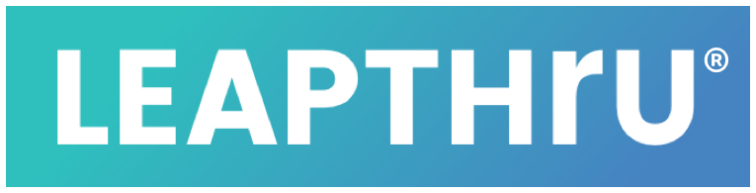Reminders & check-ins #
Different types of remote care reminders and check-ins can be viewed and responded to by the Care Recipient through both their smartphone and their smartwatch.
At the time of the reminder, a notification appears on the Care Recipient’s smartphone and smartwatch for them to open, review and respond to.
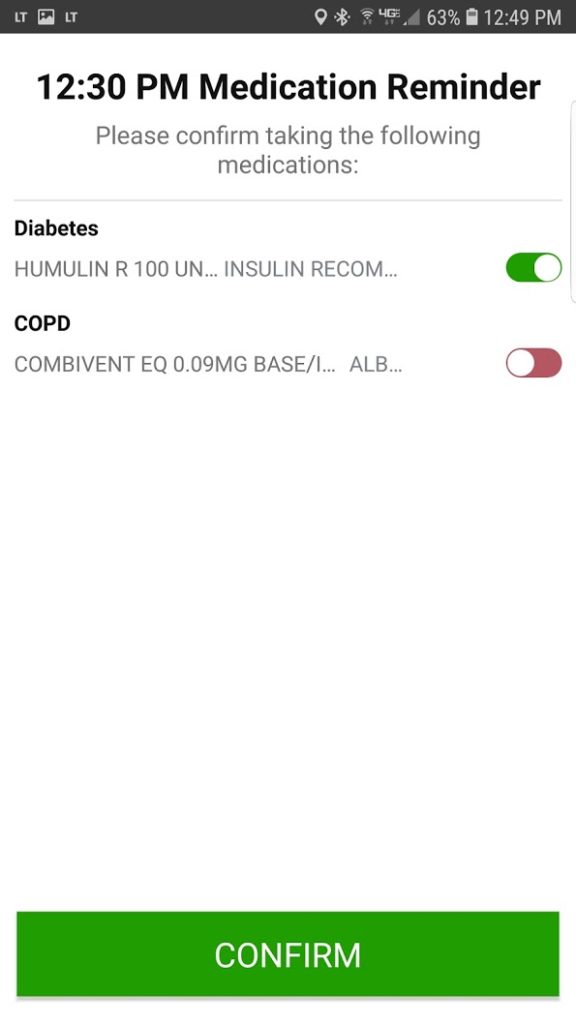
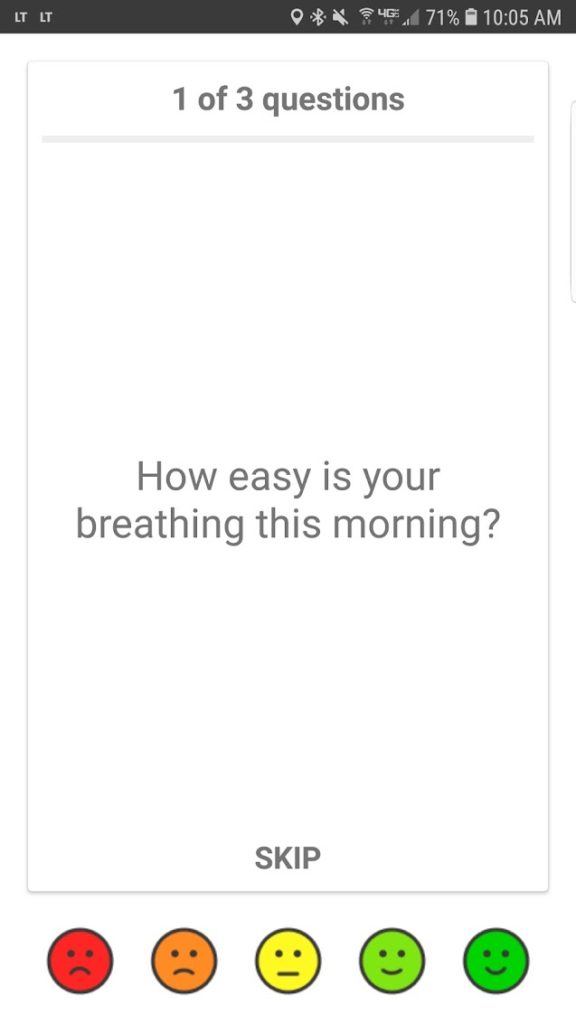
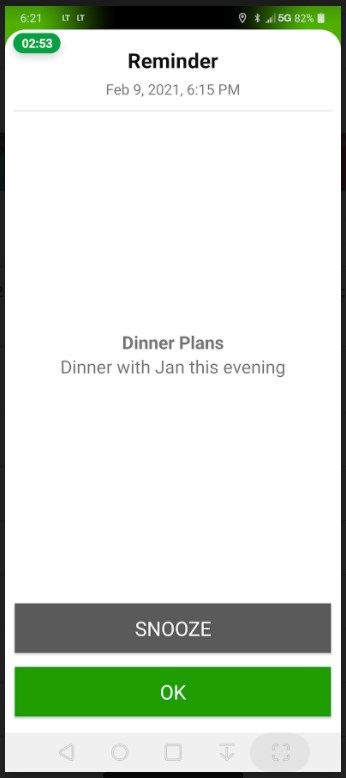
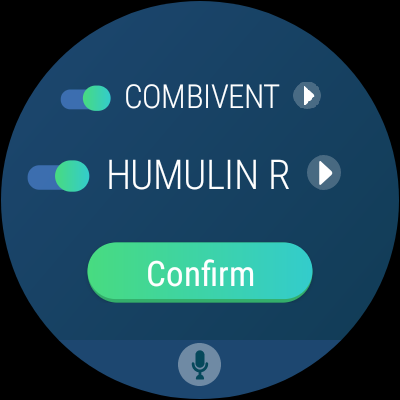

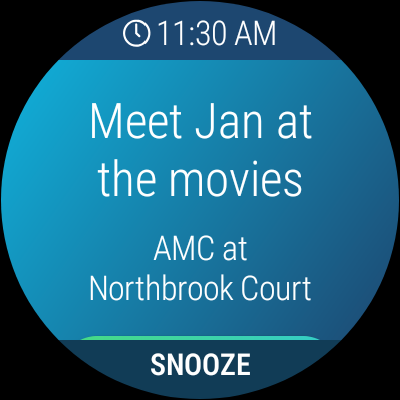
LeapConnect™️ maintains awareness of whether the Care Recipient responded on their smartwatch or their smartphone and will attempt to promptly remove the reminder or check-in from the other device to help avoid confusion or double entry (so long as there is a live Internet connection to both devices).
Each kind of reminder and check-in is listed as a calendar event in the Care Recipient’s LeapConnect™️ calendar of activities. The calendar can be viewed both on the Care Recipient’s app (LeapThru® VIP for Care Recipients) and on the LeapConnect™️ Web Portal.
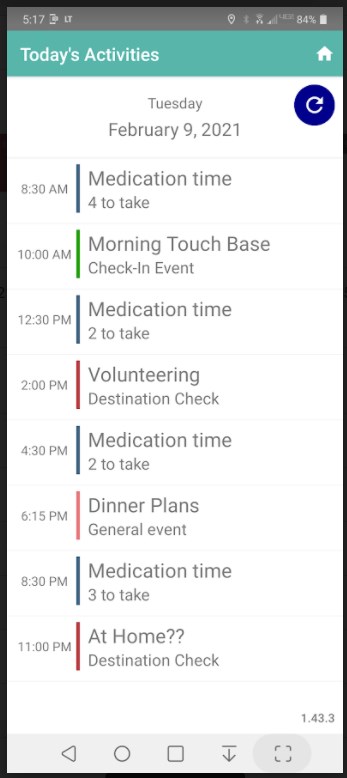
In the app, click on “Today’s Activities”. The Care Recipient can click on an event for more details and scroll left or right to change days.
On the web portal, the LeapConnect™️ Calendar shows a large scale view of events. Clicking on past events also shows the Care Recipient’s specific responses and status details for that particular event (see example pictures below). The LeapConnect™️ Dashboard shows those activities that remain for the rest of the current day. The LeapConnect™️ Reminders page lists all reminder events for each type of reminder and allows editing existing reminders.
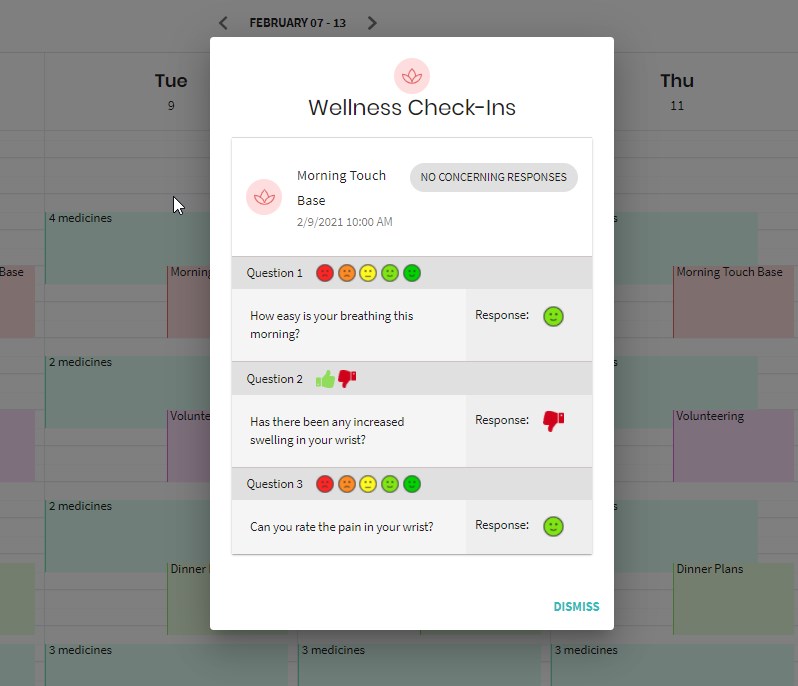
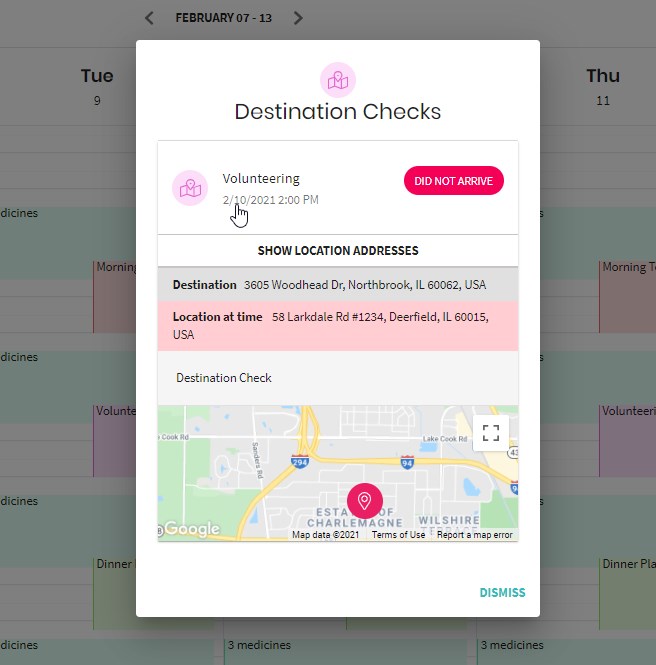
To see behavioral changes over time, you can see the outcomes on the Adherence Page
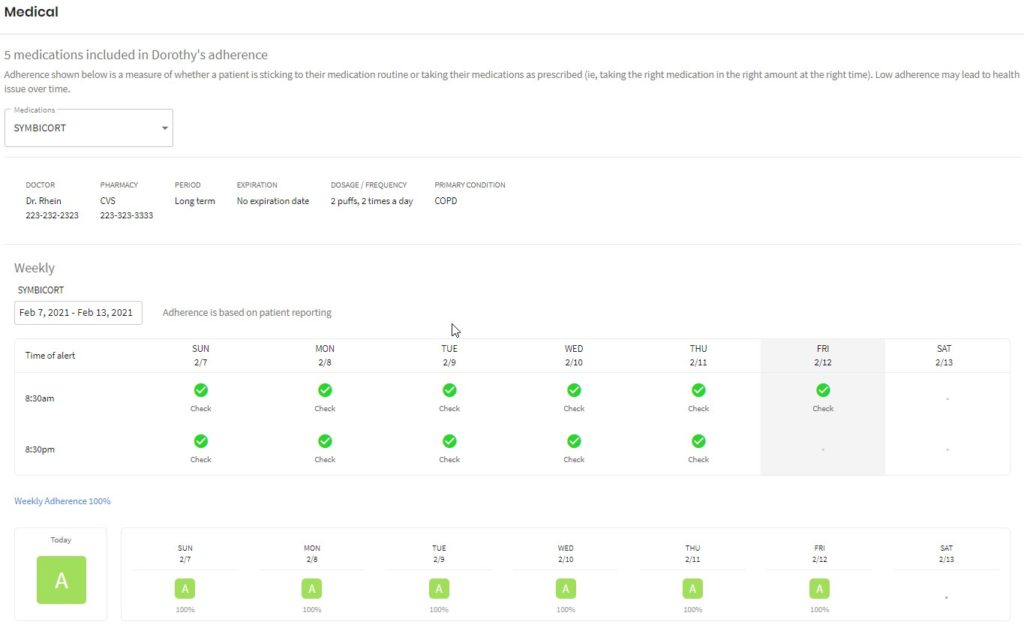
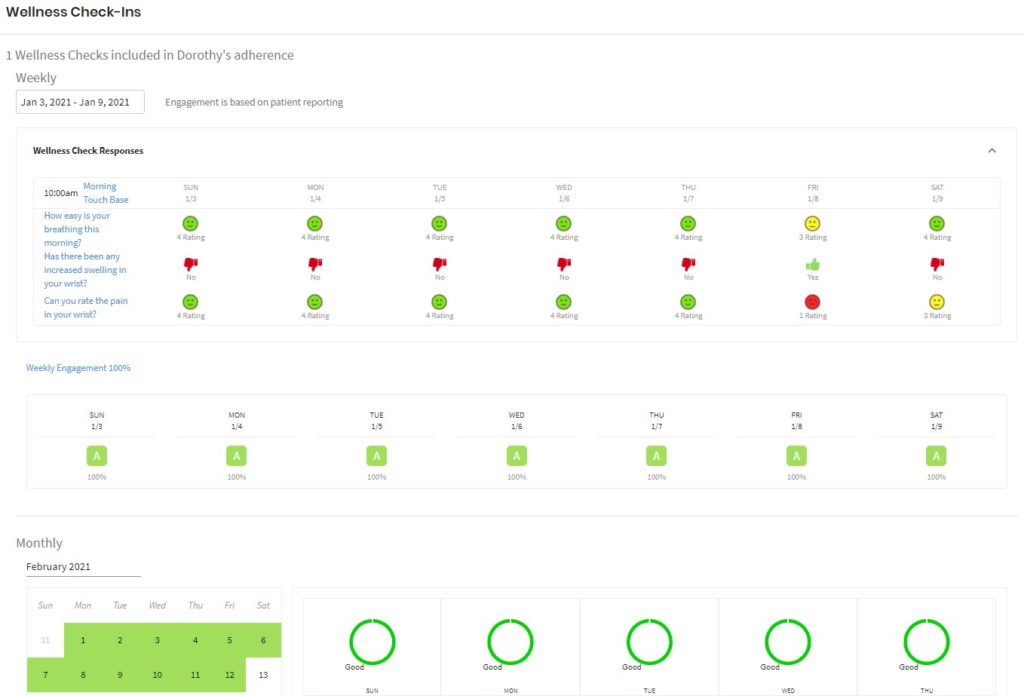
For more information on the different kinds of remote care reminders, check-ins and other types of checks, click on the event type below:
Destination Checks (GPS-based) & Appointment Reminders #
> Get notified for arriving or not arriving at intended destinations (GPS-based),
> Track behavior over time
Destination Checks detect arriving or not arriving at intended appointments, events or other destinations based on GPS readings;
Optionally send an accompanying reminder to attend to the care recipient;
As an example, help see the care recipient gets home safely at night
When to use:
To help know whether care recipient made it a regularly visited location at the usual time (like work, volunteer, school, activities, friends or back home);
Also, use to help know whether care recipient made it to a particular appointment, activity or event.
Can optionally setup a pop-up reminder for the care recipient to be there as well.
Default setting:
A default “Back Home” Destination Check is setup for 10:00 PM. This can be changed, inactivated or removed.
Related Settings:
Turn on or off Destination Checks for Care Recipient (found in Care Recipient > Settings > Phone Settings > Destination Checks)
Turn on or off Location Tracking for Care Recipient (found in Care Recipient > Settings > Phone Settings > Location Tracking)
Create Destination Checks by clicking “+ NEW REMINDER” > Destination Check or edit existing Destination Checks by selecting in the Reminders Page of the Portal
>> Caregiver Location Settings
>> Related Care Alert Notifications
WARNING:
Do not use this feature as the primary information delivery system for medical information, as the only source for ensuring medication compliance or adherence, as an emergency detection device or as a substitute for checking in with the care recipient! The accuracy and effectiveness of this feature, including the speediness of a related alert notification, is highly dependent on different aspects of the 3rd party device itself, the presence of a live Internet connection and user-input information that are not within LeapThru’s control. Reminder-based information is dependent on user responses. This feature is intended and should only be used as an additional source of information.
Medicine Reminders #
> Setup easy-to-see Medicine Reminders for the Care Recipient,
> Convenient, pop-up notifications appear on their connected smartphone & smartwatch
Automated medicine reminders;
Medicine reminders group together those medications that are scheduled to be taken at the same time within a single reminder;
Each medicine reminder provides prescription details (if needed) and allows for meds to be confirmed all together or declined individually;
Medicine reminders expire after about 3 hours to avoid taking at the wrong time
When to use:
Suggest using if care recipient finds it helpful for remembering when to take which medicines
Default setting:
Customize for your situation
More Information:
Related Settings:
Setup Medical Reminders for Care Recipient’s Smartphone (found in Care Recipient > Settings > Phone Settings > Medical Reminders)
Setup Medical Reminders for Care Recipient’s Smartwatch (found in Care Recipient > Settings > Watch Settings > Medical Reminders)
Create Medicine Reminders by clicking “+ NEW REMINDER” > Medicine or edit existing Medicine Reminders by selecting in the Reminders Page of the Portal
>> Related Care Alert Notifications
WARNING:
BE SURE the care recipient is aware that if their phone is not locked and they are logged into the LeapThru app, then their private health and wellness information is not protected and may be viewed by others with access to their phone!!!
In case of concern that phone is with a non-permissioned user, the care recipient or permissioned caregivers can remotely log out of Care Recipient’s LeapThru® app (LeapThru® VIP for Care Recipients) via the LeapConnect™ portal (requires Care Recipient’s phone has a live connection to the Internet).
Do not use this feature as the primary information delivery system for medical information, as the only source for ensuring medication compliance or adherence, as an emergency detection device or as a substitute for checking in with the care recipient! The accuracy and effectiveness of this feature, including the speediness of a related alert notification, is highly dependent on different aspects of the 3rd party device itself, the presence of a live Internet connection and user-input information that are not within LeapThru’s control. Reminder-based information is dependent on user responses. This feature is intended and should only be used as an additional source of information.
Remote Reminders #
> Caregivers can remotely setup & send scheduled reminders that “pop-up” for the Care Recipient to view at the right time
Caregivers can remotely setup & send scheduled reminders that “pop-up” for the Care recipient to view at the right time
When to use:
Helpful for reminding care recipient to be somewhere
Default setting:
Customize for your situation
Related Settings:
Setup General Reminders for Care Recipient’s Smartphone (found in Care Recipient > Settings > Phone Settings > General Reminders)
Setup General Reminders for Care Recipient’s Smartwatch (found in Care Recipient > Settings > Watch Settings > General Reminders)
Create General Reminders by clicking “+ NEW REMINDER” > General Reminder or edit existing Reminders by selecting in the Reminders Page of the Portal
>> Caregiver Calendar & Reminder Settings
>> Related Care Alert Notifications
WARNING:
Do not use this feature as the primary information delivery system for medical information, as the only source for ensuring medication compliance or adherence, as an emergency detection device or as a substitute for checking in with the care recipient! The accuracy and effectiveness of this feature, including the speediness of a related alert notification, is highly dependent on different aspects of the 3rd party device itself, the presence of a live Internet connection and user-input information that are not within LeapThru’s control. Reminder-based information is dependent on user responses. This feature is intended and should only be used as an additional source of information.
Wellness Checks #
> Customizable check-ins for the Care Recipient helps to monitor for:
– Times when the Care Recipient indicates problems or requires assistance,
– The completion of tasks or activities by the Care Recipient,
– Notification of pain, swelling or other symptoms that may require attention,
– Changes over time in behavior, pain level or symptoms
Customizable check-ins that enable point-and-click engagement with care recipient in order to:
- > Allow care recipient to indicate a need for assistance;
- > Monitor level of pain, discomfort, or chronic symptoms over time; and
- > Provide to-do tasks to complete related to exercises, therapy or chronic programs
Concerning responses can be setup to notify permissioned care team members.
When to use:
- > If you want to be alerted if care recipient’s pain, swelling or other indicator seems high or requires attention;
- > If you want to be alerted for episodic symptoms from chronic issues;
- > As way to automatically check-in on a regular basis (eg. every morning) to see how someone is doing or as a reminder to complete certain tasks, activities, or exercises and get reminded of outcomes;
- > Can also use to see trend changes over time – related to pain, swelling, other symptoms, or other responses tracked over time
Default setting:
Customize for your situation
More Information:
Related Settings:
Setup Wellness Checks for Care Recipient’s Smartphone (found in Care Recipient > Settings > Phone Settings > Wellness Checks)
Setup Wellness Checks for Care Recipient’s Smartwatch (found in Care Recipient > Settings > Watch Settings > Wellness Checks)
Create Wellness Checks by clicking “+ NEW REMINDER” > Wellness Check or edit existing Wellness Checks by selecting in the Reminders Page of the Portal
>> Caregiver Wellness Check Settings
>> Related Care Alert Notifications
WARNING:
Do not use this feature as the primary information delivery system for medical information, as the only source for ensuring medication compliance or adherence, as an emergency detection device or as a substitute for checking in with the care recipient! The accuracy and effectiveness of this feature, including the speediness of a related alert notification, is highly dependent on different aspects of the 3rd party device itself, the presence of a live Internet connection and user-input information that are not within LeapThru’s control. Reminder-based information is dependent on user responses. This feature is intended and should only be used as an additional source of information.
IMPORTANT: Please read the usage warning at the bottom of this section before using!
Related Settings #
There are a number of permissions and notifications settings related to viewing and managing reminders and check-ins. The detailed permissions allow for a lot of flexibility in the way care teams work together. Generally speaking, permissions have 2 levels:
1. Care Recipient: the feature is turned on or off” for the particular Care Recipient in the Care Recipient’s Settings area;
2. Caregiver: the feature (or related permissions) is turned on or off for the particular Caregiver. Separately, Care Alert Notifications can be turned on or off for those Caregivers who have permission for a related feature. Caregivers will only have access to a feature and related Care Alert Notifications IF the feature is already enabled at the Care Recipient level.
Here are the various settings and descriptions:
Turning on/off various reminders, check-ins and other event types for the care recipient: #
On the LeapConnect™️ Portal, navigate to the Care Recipient’s Settings area > Phone Settings and the Watch Settings. Turn on or off the various kinds of reminders and check-ins for each device. The user will not receive reminder events if a permission for the reminder type is disabled. These permissions are all enabled by default.
In addition to turning on and off different kinds of events, individual reminders, check-ins and events themselves can be turned on and off as well. Go the Reminders page, select the reminder and turn it on or off.
Be sure relevant care team members have permission to adjust these settings. The permissions that need to be enabled: Manage phone settings, Manage watch settings. See Caregiver Device Settings Permissions for more details.
Turning on/off ability for care team members to view and/or manage reminders, check-ins and other event types: #
On the LeapConnect™️ Portal, navigate to the Care Team page and enable or disable the following permissions for each care team member for this particular care recipient:
– To receive related care team alert notifications, be able to adjust their status and comment on them to other care team members: #
User Generated Data > View user generated data, Manage alerts
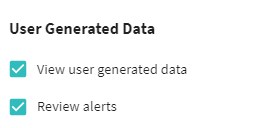
– To view the care recipient’s calendar: #
Calendar > View calendar & reminders
– To view and/or manage general reminders: #
Calendar > Permission for general reminders
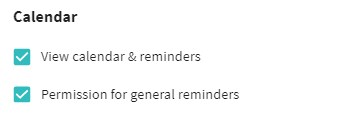
– To view and/or manage medicine reminders: #
Medical > View medications and medical profile information (medication reminder management requires this permission since med reminders are linked to medications in the Care Recipient’s profile)
Medical > Manage medication reminders and edit medical profile information
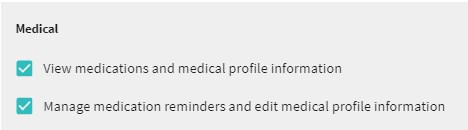
– To view and/or manage wellness check-ins: #
Wellness Checks > View wellness check information, Manage wellness checks
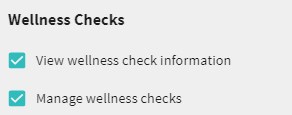
– To view and/or manage Location History and Destination Checks: #
Locations > View Location Information, Manage locations & Destination Checks

WARNING: Do not use this feature as the primary information delivery system for medical information, as the only source for ensuring medication compliance or adherence, as an emergency detection device or as a substitute for checking in with the care recipient! The accuracy and effectiveness of this feature, including the speediness of a related alert notification, is highly dependent on different aspects of the 3rd party device itself, the presence of a live Internet connection and user-input information that are not within LeapThru’s control. Reminder-based information is dependent on user responses. This feature is intended and should only be used as an additional source of information.