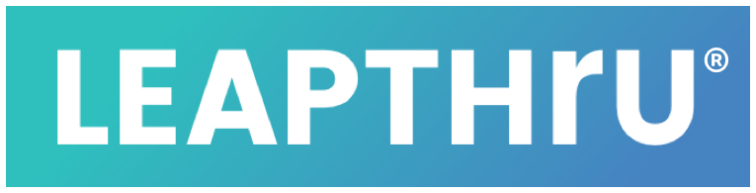This page provides detailed descriptions of caregiver permission settings.
Before adjusting any settings, please be sure to be familiar with this important usage information as well as our Terms & Conditions of Use and Privacy Policy.
CAREGIVER RIGHTS / PERMISSIONS #
Introduction to How Settings Work #
There are quite a number of permission settings in LeapThru®. This allows for flexibility in the way care teams work together, but it also can take some getting used to. Once you understand the basic structure, it’s pretty straightforward.
Generally speaking, permissions have two levels:
1. Care Recipient Level:
A feature is turned on or off” for the particular Care Recipient in the Care Recipient’s Settings area;
2. Caregiver Level:
A feature (or related permissions) is turned on or off for the particular Caregiver. Separately, Care Alert Notifications can also be turned on or off for those caregivers who have permission for a related feature. Note that Caregivers will only have access to a feature and related Care Alert Notifications IF the feature is already enabled at the Care Recipient level. So, if a caregiver does have a feature turned on, but the Care Recipient settings have the same feature turned off, the feature will not really be turned on.
The following Caregiver Settings descriptions are listed in the same order as they are in the Caregiver Settings area of the LeapConnect™️ Portal:
Account Information #
Allows care team member to make changes to the Care Recipient’s “User Settings” (Care Recipient > Settings > User Settings. This is where the basic profile information for the Care Recipient is maintained.
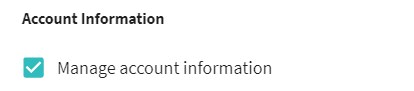
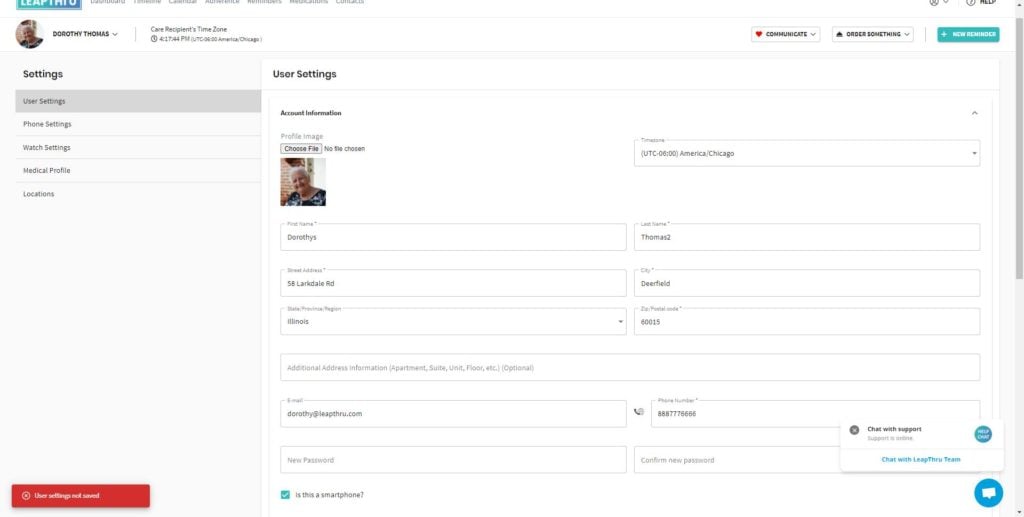
Area Impacted: Care Recipient > Settings > User Profile
Wellness Management Settings #
Allows care team members to view and edit the Wellness Management section of the Care Recipient’s user profile (Care Recipient > Settings > User Settings > Wellness Management).
This includes access to configure the following features on behalf of the Care Recipient:
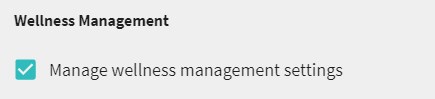
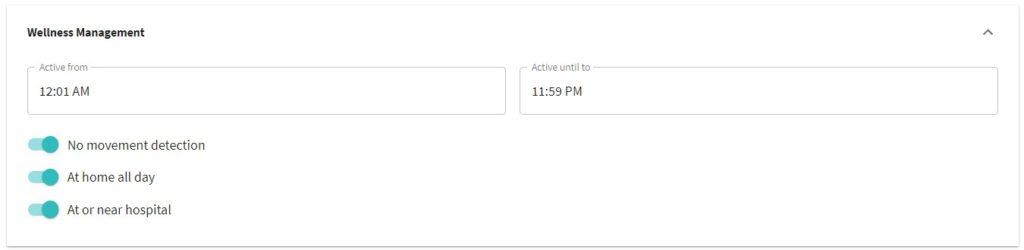 Area Impacted: Care Recipient > Settings > User Profile > Wellness Management
Area Impacted: Care Recipient > Settings > User Profile > Wellness Management>> Active Hours (times during which certain features, like heart rate or lack of movement, are enabled)
>> Lack of Movement (No Movement Detection)
If these features are not enabled in the Care Recipient’s Settings, they will not function even if a care team member has related notifications enabled.
As well, the Care Recipient’s Heart Rate (threshold) settings and Activity Level goal settings can also be set within Wellness Management. To view and manage heart rate and activity level requires the caregiver to have the corresponding permission enabled.
To view related alerts, the caregiver must also have permission to “View user generated data” and potentially “Review alerts” (if desired) found under the User Generated Data section. Additionally, to be notified with related Care Alert Notifications, enable those related to each feature:
>> Related Care Notification Alerts
About User Information #
Allows care team members to view and edit the “About User” section of the Care Recipient’s user profile (Care Recipient > Settings > User Settings > About User).
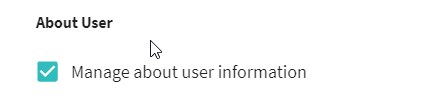
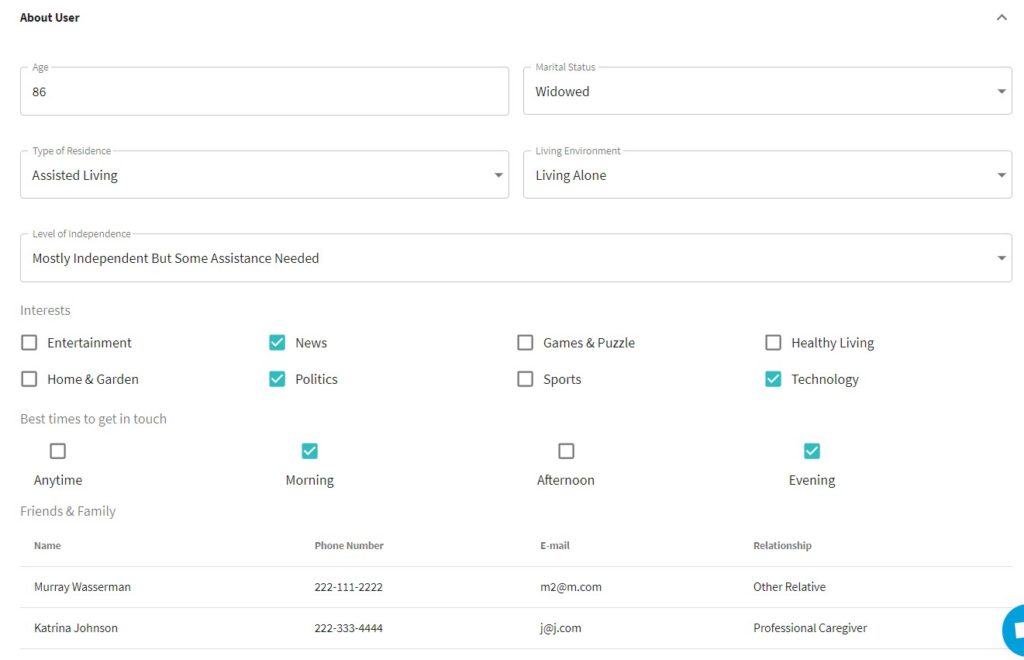 Area Impacted: Care Recipient > Settings > User Profile > About User
Area Impacted: Care Recipient > Settings > User Profile > About UserThis area includes information about the Care Recipient’s interests as well as family & friends they’d like to hear from. We collect information on the Care Recipient’s interests so we understand better how to improve the Care Recipient’s experience as we develop new features and content. The family and friends listing represents some people that were entered during registration that the care recipient may like to hear from on occasion. LeapThru® can send them occasional texts reminding them to reach out to the Care Recipient and say hello.
Device Settings #
Allows care team members to view and edit the “Phone Settings” and “Watch Settings” sections of the Care Recipient’s Settings area. As well, allows care team members to receive “Low Battery Care Alert Notifications”.
Adjusting these settings turns on/off the particular feature for that device. The Phone Settings mirror those on the Care Recipient’s smartphone application (LeapThru® VIP for Care Recipients).

 Area Impacted: Care Recipient > Settings > Phone Settings
Area Impacted: Care Recipient > Settings > Phone Settings
 Area Impacted: Care Recipient > Settings > Watch Settings
Area Impacted: Care Recipient > Settings > Watch Settings
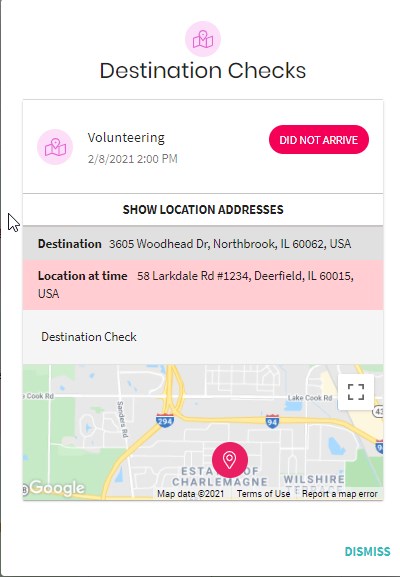 Destination Checks help us know whether Care Recipient arrived or did not arrived at intended destinations
Destination Checks help us know whether Care Recipient arrived or did not arrived at intended destinationsDestination Checks
Destination Checks detect arriving or not arriving at intended appointments, events or other destinations based on GPS readings.
Optionally send an accompanying reminder to attend to the care recipient;
As an example, help see the care recipient gets home safely at night
>> More on Destination Checks & Other Reminders
>> Information on Data Collection & Processing
To view related alerts, the caregiver must also have permission to “View user generated data” and potentially “Review alerts” (if desired) found under the User Generated Data section in addition to the Destination Check-related alerts:
Destination Check & Other Location-Based Care Alert Notifications:
Medical Settings #
Allows care team member to view and manage medical areas related to the Care Recipient, including the Medical Profile and Medications. Also setup Medicine Reminders for the Care Recipient.
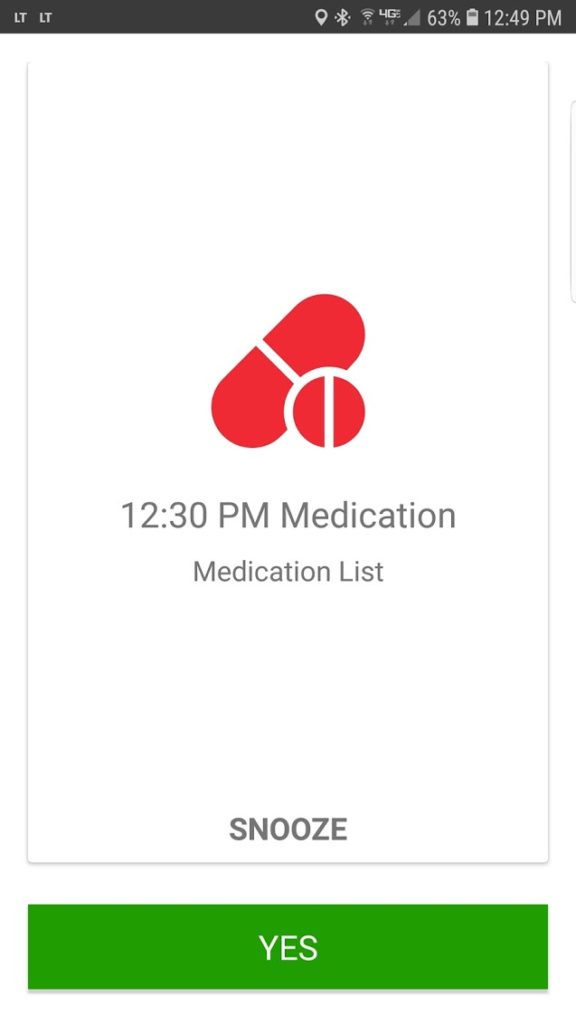
Medicine Reminder on LeapThru® VIP for Care Recipients app
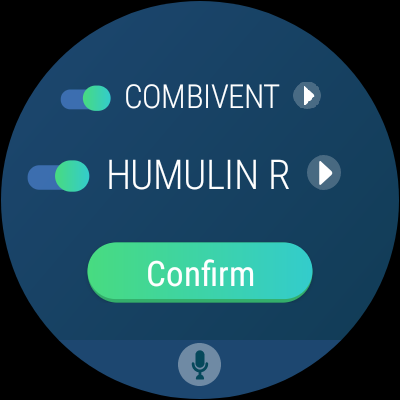
Medicine Reminder on LeapThru® VIP for Wear OS app
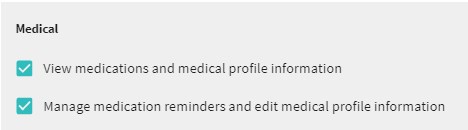
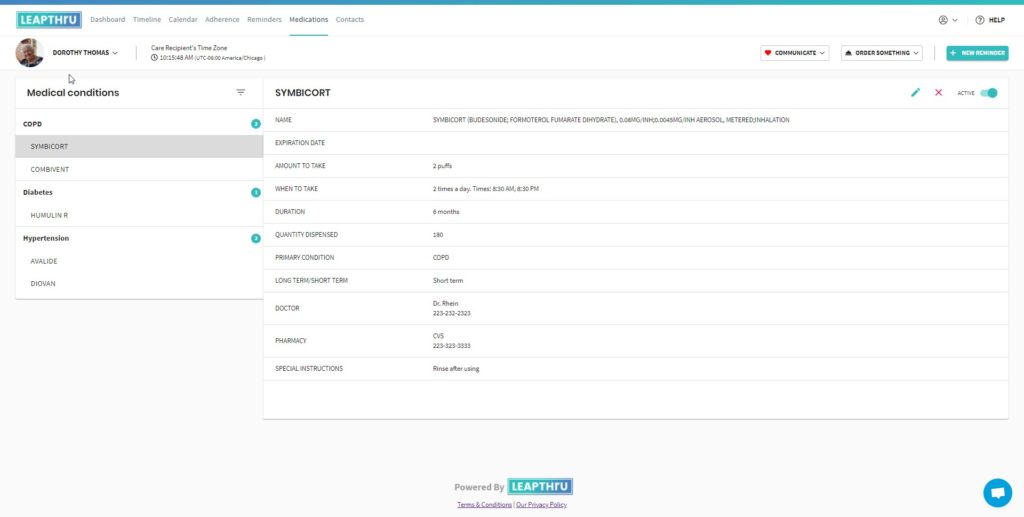 Medications Page: Manage medications on behalf of Care Recipient
Medications Page: Manage medications on behalf of Care Recipient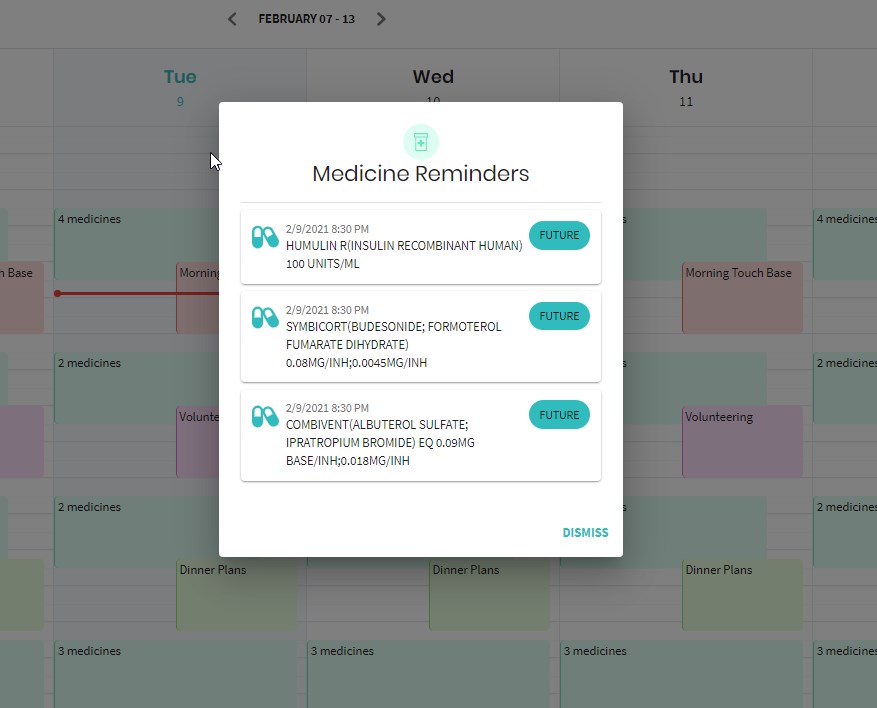 View schedule, including the outcome from previous reminders on the Calendar
View schedule, including the outcome from previous reminders on the CalendarMore Information:
>> More information on medicine and other reminders
To view related alerts, the caregiver must also have permission to “View user generated data” and potentially “Review alerts” (if desired) found under the User Generated Data section.
Here are medical-related Care Alert Notification settings:
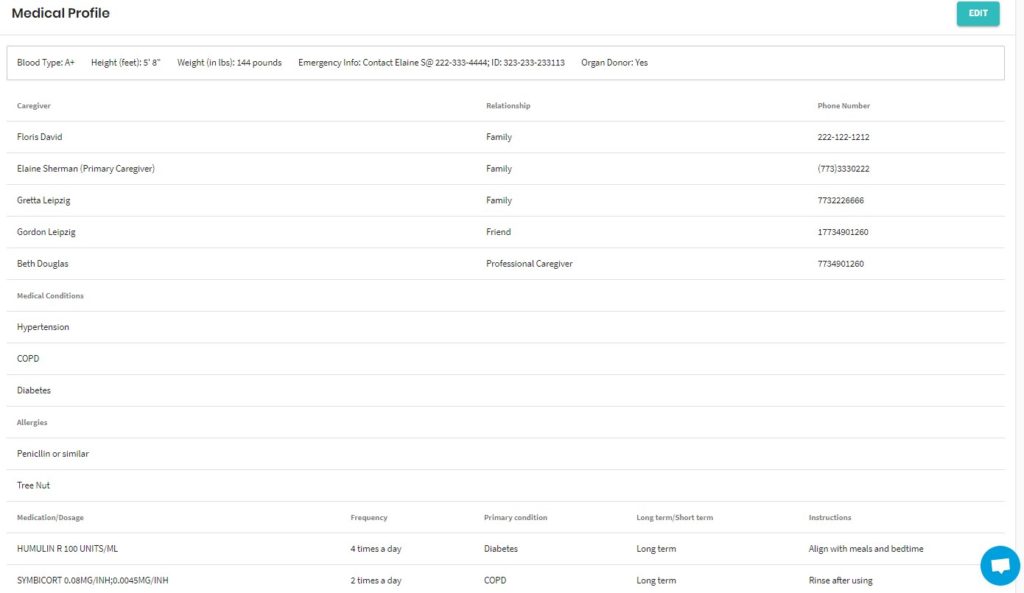
Care Recipient > Settings > Medical Profile
Edit the Medical Profile to share with Care Team, Emergency Personnel or other Medical Providers
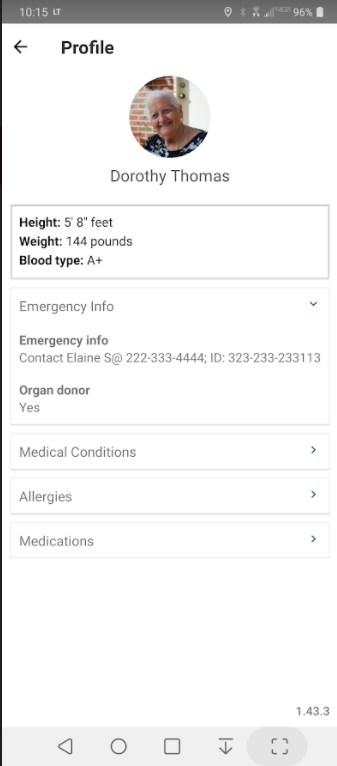
Much of the Medical Profile is viewable on LeapThru® VIP for Care Recipients app
Heart Rate Settings #
Allows care team members to view heart rate information and setup heart rate alert thresholds (low and high). The low and high thresholds trigger the heart rate Care Alert Notifications
>> Care Alert notifications setup referenced here.
>> More details on heart-rate and related Care Alert Notifications.
To view related alerts, the caregiver must also have permission to “View user generated data” and potentially “Review alerts” (if desired) found under the User Generated Data section.
Care Team members with setup/management permissions for heart rate MUST ALSO have the Manage Wellness Management Settings permission granted for the Care Recipient’s settings.
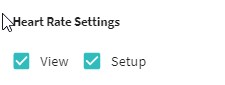
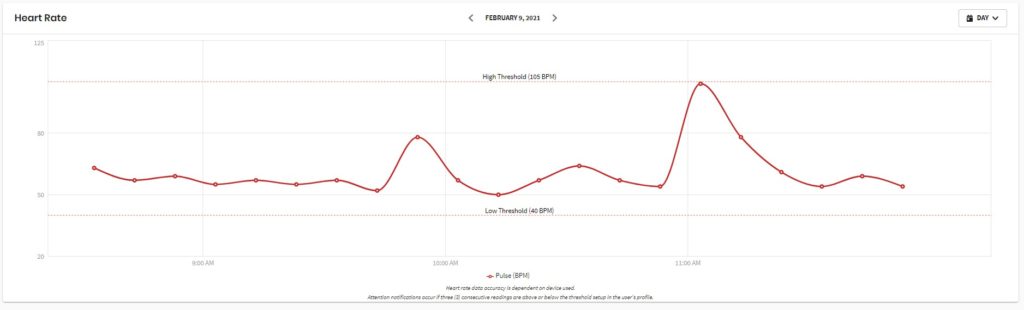
Care Recipient’s heart rate information
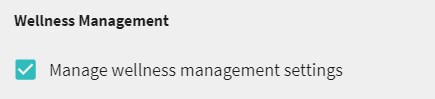 Wellness Management permission is also required to manage Heart Rate settings
Wellness Management permission is also required to manage Heart Rate settings

Care Recipient > Settings > User Settings > Wellness Management > Heart Rate Limits
Activity Level Settings #
Allows care team members to view the Care Recipient’s activity level and manage related Low Activity Care Alert Notification settings around meeting and/or not meeting step goals. Here is an article on Activity Level and Related Care Alert Notifications.
To view related alerts, the caregiver must also have permission to “View user generated data” and potentially “Review alerts” (if desired) found under the User Generated Data section.
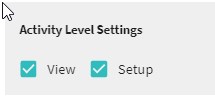
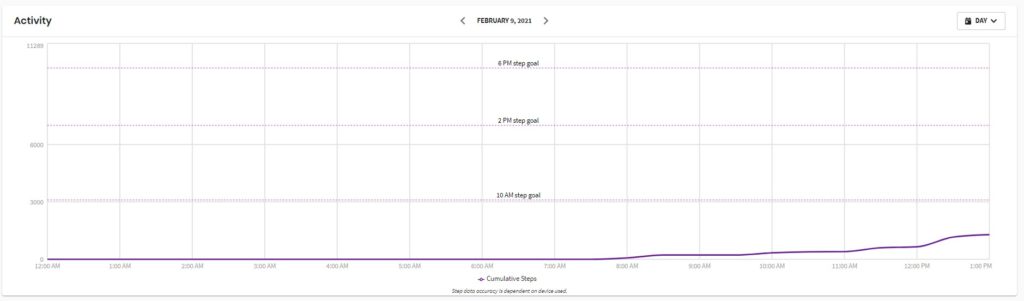
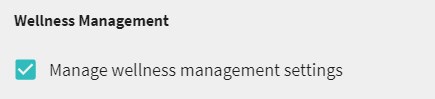 Wellness Management permission is also required to manage Activity Level settings
Wellness Management permission is also required to manage Activity Level settingsCare Team #
Allows a caregiver to manage the settings, role and notifications for all care team members linked to the Care Recipient, including themselves. Accessed via the Care Team page in the Portal.
Note: Primary Caregivers will always have permission to manage care team members, even without the permission explicitly enabled.
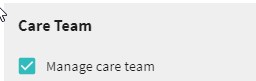
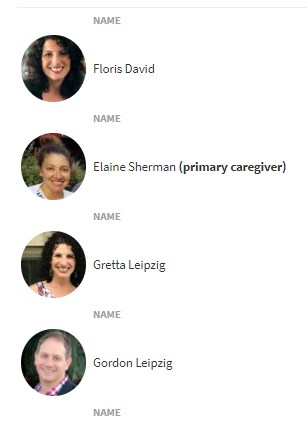
 Managing Individual Settings for a Particular Care Recipient
Managing Individual Settings for a Particular Care Recipient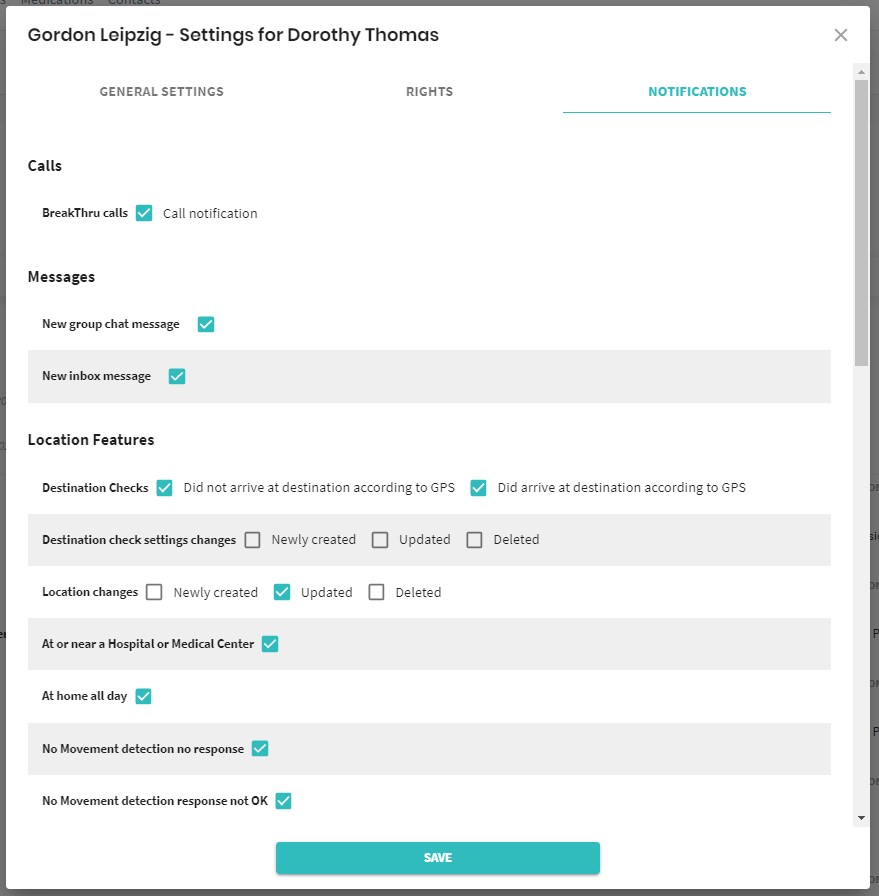 Managing Individual Caregiver Notifications for a Particular Care Recipient
Managing Individual Caregiver Notifications for a Particular Care RecipientContacts #
Allows a care team member to remotely view and manage contacts and emergency numbers on the Care Recipients’ LeapThru® VIP for Care Recipients smartphone app.
Contacts can be viewed and managed on the Contacts Page of the Portal.
To view related alerts, the caregiver must also have permission to “View user generated data” and potentially “Review alerts” (if desired) found under the User Generated Data section.
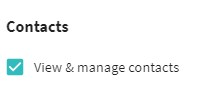
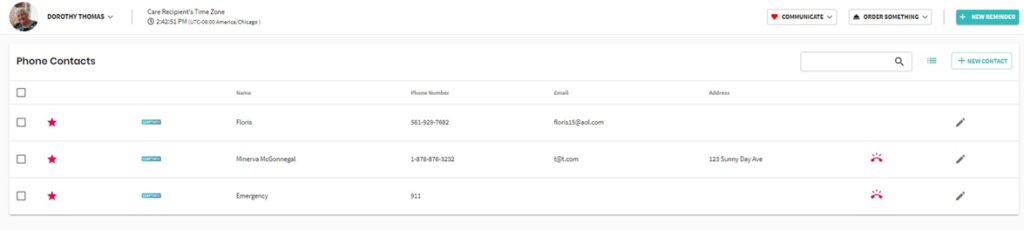 Contacts Page of the LeapConnect™️ Portal
Contacts Page of the LeapConnect™️ Portal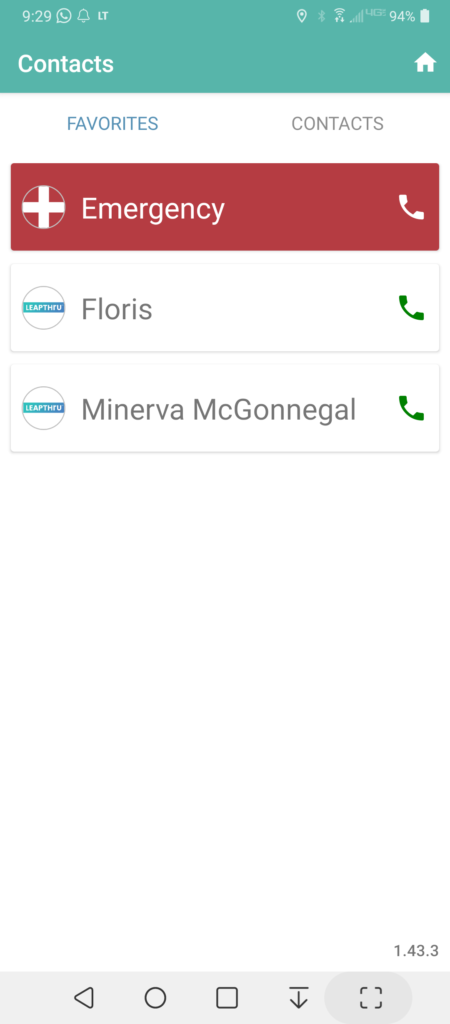
Contacts screen from the LeapThru® VIP for Care Recipients smartphone
BreakThru™️ Calls #
Allows care team member to initiate a BreakThru™️ Call to the Care Recipient.
To view related alerts, the caregiver must also have permission to “View user generated data” and potentially “Review alerts” (if desired) found under the User Generated Data section.
Related Care Alert Notifications:
To receive Care Alert Notifications when BreakThru™️ calls occur, Caregiver shoudl have “BreakThru™️ Calls – call notification” enabled.
Warning! Do NOT use this or other LeapThru features before dialing 911! Call 911 in an emergency! LeapThru is not an emergency response system.
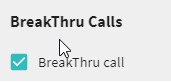
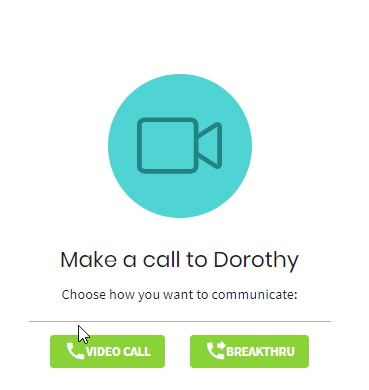
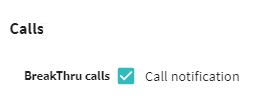
Care Alert Notification setting for being notified of BreakThru™️ calls occurring.
User Generated Data #
Allows care team members to view Care Alert Notifications and review their status. LeapThru® automatically updates other permissioned care team members with status updates and related notes.
Depending on the particular type of Care Alert Notification, the care team member may also need additional permission(s) to view the alert and/or related data.
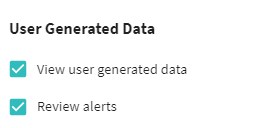
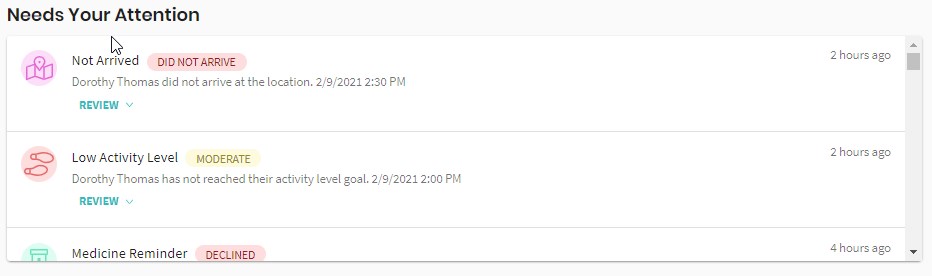
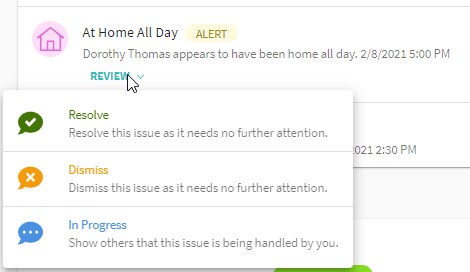
Example of reviewing the status of a Care Alert Notification. LeapThru® automatically notifies permissioned care team members of status updates and related notes
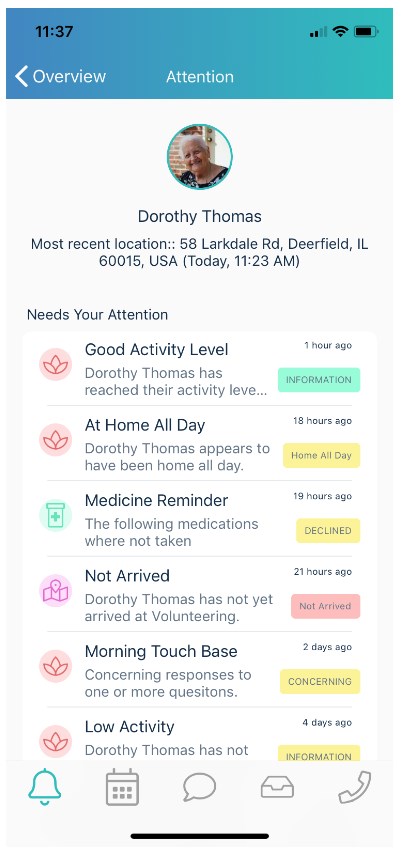
Reviewing Care Alert Notifications on LeapThru® Care for Care Recipients smartphone app
Group Chat #
Allows care team member to view and participate in the Group Chat for the particular Care Recipient.
Related Care Alert Notifications:
To be notified of new group chat messages waiting in LeapThru® system, enable “New group chat message” in Notifications area
Please do not send Group Chat or send any other kind of digital communication in place of calling 911. LeapThru is not an emergency response system.
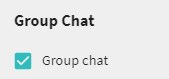
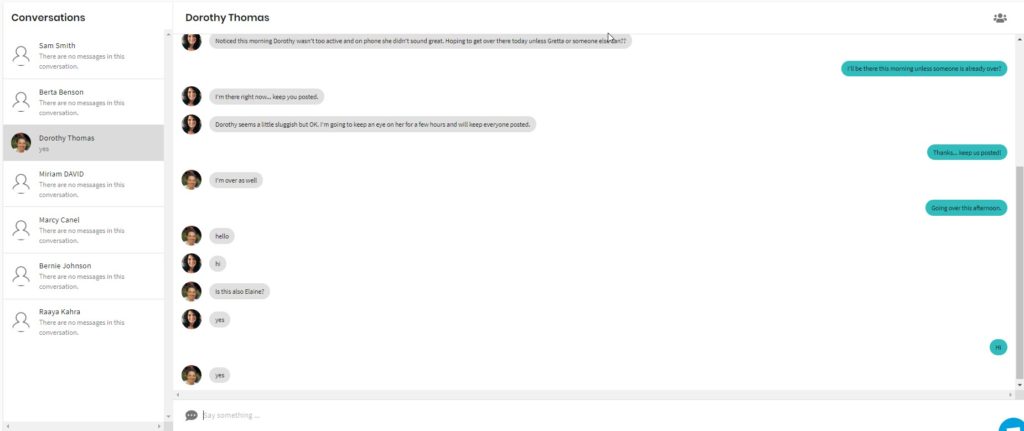 Group Chat on the LeapConnect™️ Portal
Group Chat on the LeapConnect™️ Portal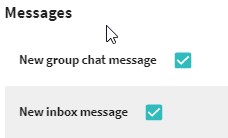

Calendar Settings & General Reminders #
This allows care team members to view a Care Recipient’s Calendar as well as to view, create & edit General Reminders (Remote Reminders) for the Care Recipient.
Changes to the Calendar are synced to the Care Recipient’s devices, where reminders notify the care recipient at the appropriate time.
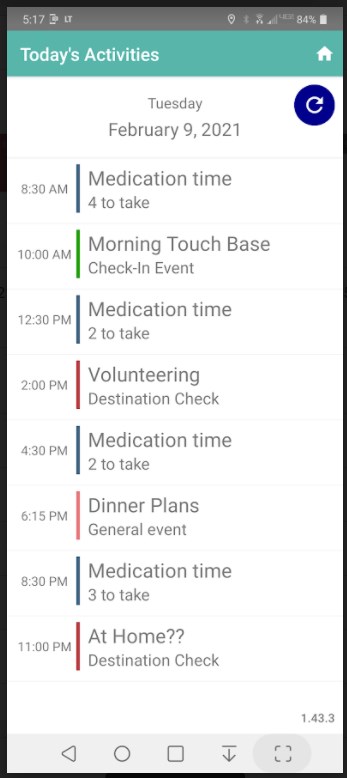 Calendar on Care Recipient’s smartphone app (LeapThru® VIP for Care Recipients)
Calendar on Care Recipient’s smartphone app (LeapThru® VIP for Care Recipients)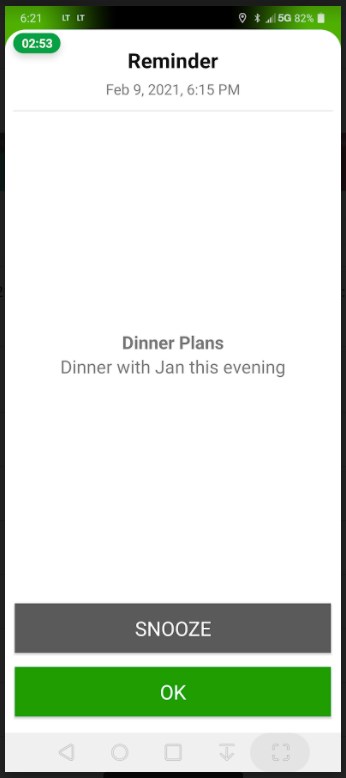 Example of a reminder on a smartphone (LeapThru® VIP for Care Recipient)
Example of a reminder on a smartphone (LeapThru® VIP for Care Recipient)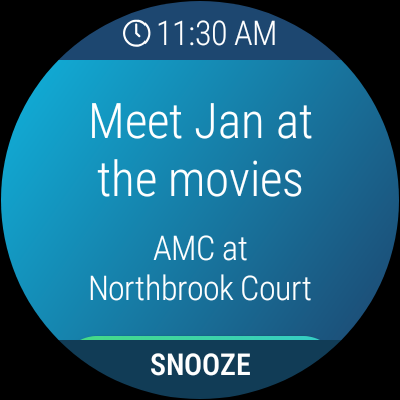 Example of a reminder on a smartwatch (LeapThru® VIP for Wear OS)
Example of a reminder on a smartwatch (LeapThru® VIP for Wear OS)Be sure to enable related Care Alert Notifications.
 Care Alert Notifications for General Reminders
Care Alert Notifications for General RemindersWellness Checks #
Allows care team members to view and manage Wellness Checks.
Wellness Checks are customizable check-ins that enable point-and-click engagement with care recipient in order to:
- Allow care recipient to indicate need for assistance;
- Monitor level of pain, discomfort, or chronic symptoms over time; and
- Provide to-do tasks to complete related to exercises, therapy or chronic programs
Concerning responses can be setup to notify permissioned care team members.
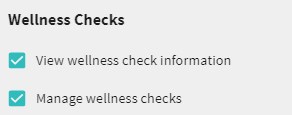
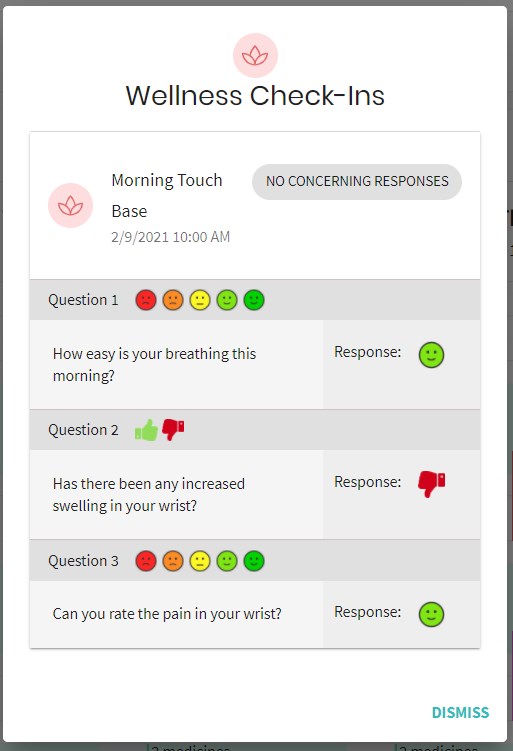
Example of a previously taken Wellness Check
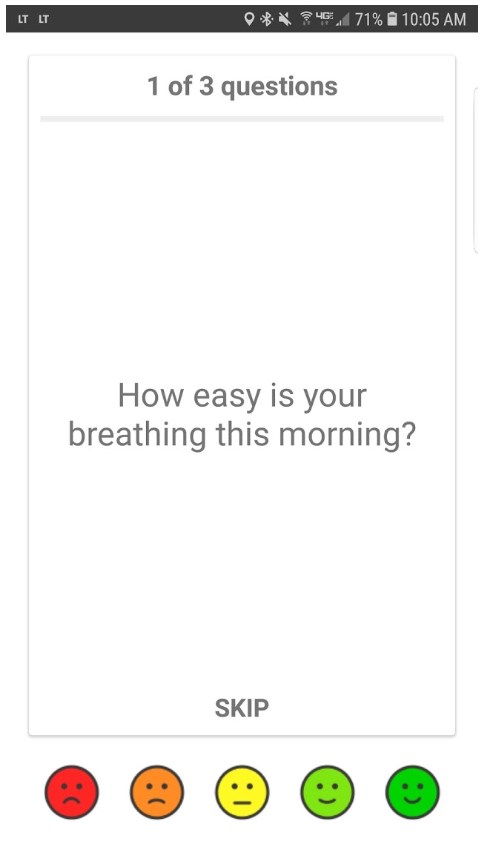
Example of a customizable Wellness Check screen on the Care Recipient’s smartphone app (LeapThru® VIP for Care Recipients)
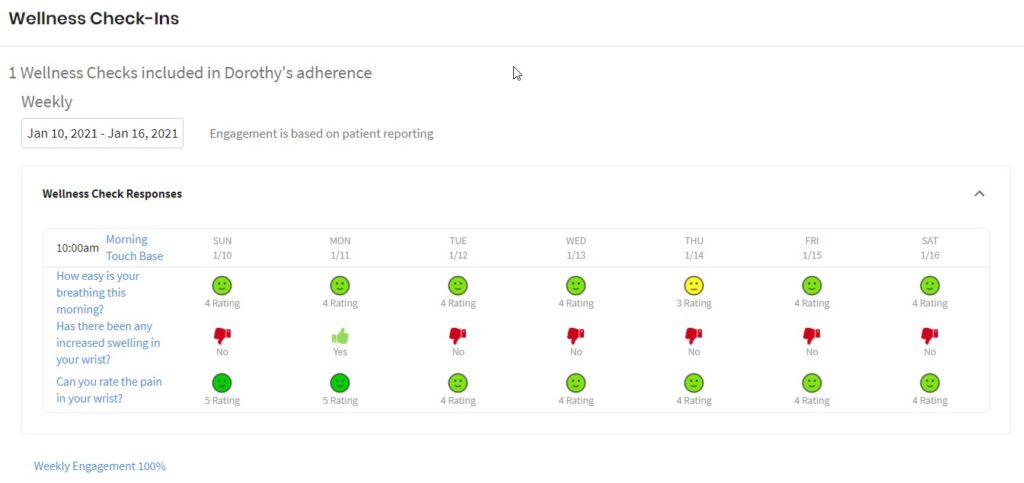
Be sure to enable related Care Alert Notifications.

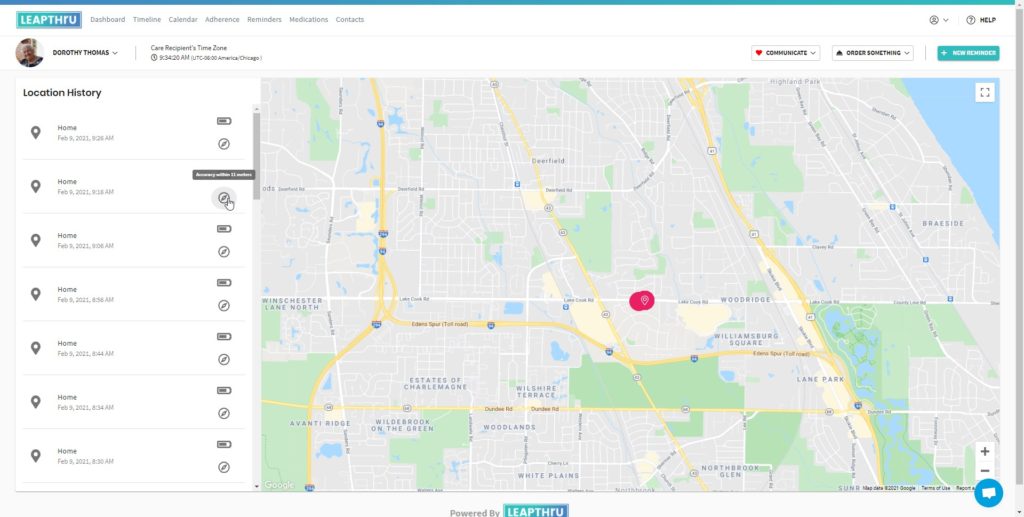 Location History is a straight history of GPS readings from Care Recipient’s device
Location History is a straight history of GPS readings from Care Recipient’s device
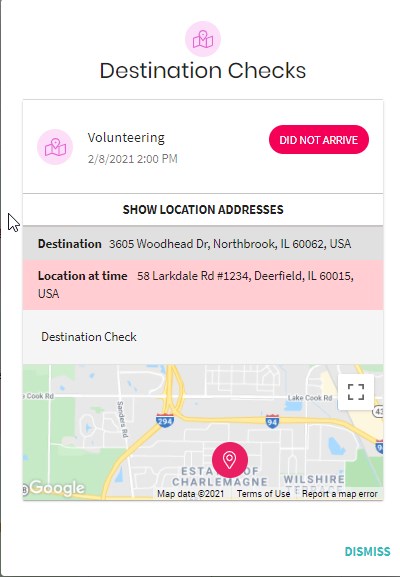 Destination Checks help us know whether Care Recipient arrived or did not arrived at intended destinations
Destination Checks help us know whether Care Recipient arrived or did not arrived at intended destinationsDestination Checks
Destination Checks detect arriving or not arriving at intended appointments, events or other destinations based on GPS readings.
Optionally send an accompanying reminder to attend to the care recipient;
As an example, help see the care recipient gets home safely at night
>> More on Destination Checks & Other Reminders
>> Information on Data Collection & Processing
To view related alerts, the caregiver must also have permission to “View user generated data” and potentially “Review alerts” (if desired) found under the User Generated Data section in addition to the Destination Check-related alerts:
Destination Check & Other Location-Based Care Alert Notifications: