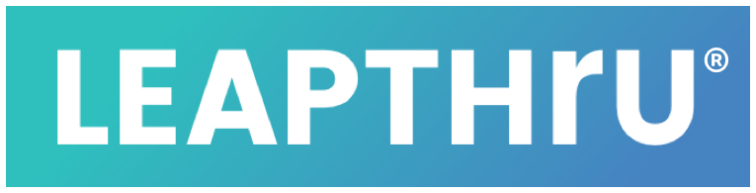System Requirements #
Q: Is there a difference between using an Android or iPhone smartphone? #
Answer: From a standpoint of LeapThru-related functions, there is a difference for the care recipient application (LeapThru® VIP for Care Recipients) but not so much for the caregiver application (LeapThru® Care for Caregivers).
Key differences of care recipient using Android versus iPhone:
BreakThru™️ Connect. While most functions will work on both care recipient smartphones, the BreakThru™️ feature currently only works on care recipient Android smartphones. To be clear, BreakThru™️ does work for a caregiver who uses an iPhone running LeapThru® Care for Caregivers when the care recipient uses an Android smartphone running LeapThru® VIP for Care Recipients. Also, video calls and remote camera switching work just fine for care recipient’s running either Android or iPhone smartphones.
Location sync timing. iPhones tend to sync a user’s location only when there are detected changes in location and sync those location changes at a less frequent pace than Android allows. The result is that Android phones tend to provide more frequent location information, which in turn, provides more detailed color around location history in a care recipient’s timeline.
Q: Is there a difference between features on the LeapThru® Care for Caregivers application and the LeapConnect™️ Web Portal? #
Answer: Yes, and it is helpful to use both. Generally speaking, the LeapConnect™️ Web Portal provides full access and ease with different information and engagement views. Managing users, setup, and remote care is generally easier to do on the web portal.
The LeapThru® Care for Caregivers application is most helpful for getting more detailed alert notifications, for integrated group chat and for making mobile video or BreakThru™️ calls.
If a caregiver does not use the caregiver application, they will still receive care notifications and alerts via email and then need to login to the LeapConnect™️ Web Portal in order to securely view the alert details and take any action. The emails will tend to be less specific since general emails are not a secure viewing format. Also, group chat is more functionally usable through the caregiver application. Otherwise, a caregiver will get an email notification of a group chat message and then need to login to the LeapConnect™️ Web Portal to securely view and respond to the chat message.
The LeapConnect™️Web Portal can be viewed from a smartphone, though some pages are easier to read on a tablet or computer.
Q: What is required for the care recipient to use LeapThru® successfully on their smartphone or smartwatch? #
Answer: LeapThru continuously runs in the background of their smartphone and smartwatch. After launching the application for the first time, the user accepts related permissions and logs in. After that, the care recipient just goes about their day using their devices as they normally would. The care recipient does not need to re-login every day, even if the phone was turned-off or restarted. They remain logged-in in the background.
If there are reminders or check-ins for the care recipient to respond to, they will get a system notification. When they open the notification, the reminder or check-in will pop-up to view and respond to (where appropriate).
We suggest leveraging the many settings available in either Android or iPhones to adjust the screen, font size and sounds to be comfortable for the user.
Q: Any recommended smartphones or cellular networks? #
Answer: As long as the minimum system requirements are met as described in the System Requirements section, LeapThru does not endorse any particular smartphone or brand. LeapThru should run well on most any device or cellular network. If BreakThru™️ Connect is an important feature to you, the care recipient must use an Android smartphone (though the caregiver can use either Android or iPhone).
Q: I don’t have a smartwatch. Which one should I buy? #
Answer: LeapThru currently requires a Wear OS-based smartwatch. Wear OS watches will work with both Android and iPhone smartphones. There are a number of different vendors that offer Wear OS smartwatches. Google’s Wear OS web site provides up-to-date information on the latest from Wear OS including a showcase of many current Wear OS smartwatch options.
Purchase considerations might include price, aesthetics (like overall size, screen size, color or kind of wrist band), battery size and connectivity options. From a LeapThru perspective, here are some considerations:
> Be sure the watch has a digital screen (and is not a hybrid running Wear OS in the background with physical hour and minute hands but no digital screen to engage with).
> The longer the battery life, the better.
> The more connectivity options, the better.
Smartwatches usually connect to the Internet in three ways: via the Bluetooth paired smartphone, via Wi-Fi Internet access and, if the smartwatch has it, via cellular connectivity. The more connectivity options, it is likely the information sent to and from the watch to the LeapConnect™️ portal will be more recent and up-to-date. For example, if a user leaves their phone in another room, but the user has Wi-Fi at home, then the smartwatch may be able to connect to the Internet directly through the home Wi-Fi access point. Most smartwatches will automatically read permissioned Wi-Fi access points from the paired smartphone. Similarly, if the user has a smartwatch with cellular connectivity, then the smartwatch will continue to update with the LeapConnect™️ portal even if their phone is not nearby.
Registration & Setup #
Q: How frequently does data sync to the portal from the smartwatch? #
Answer: The data from the watch syncs to the LeapConnect™️ Portal at different intervals depending on the kind of data being synced. For example, activity data like steps sync every 30 minutes or so. Heart rate data syncs once the reading session has completed (Heart rate data is taken every ten or fifteen minutes). Response data to reminders or check-ins sync immediately as well. This assumes the watch is able to connect to the Internet at the time when it is trying to sync. Otherwise, the data will be stored and sent at a time when the watch is connected to the Internet and able to successfully sync.
Q: How to determine the right step count for monitoring Activity level & related alerts #
Answer: The system will have step counts set by default. We suggest watching the care recipient’s steps for a week or so and then updating the step count to better reflect the care recipient’s expected activity level.
Q: Can one smartphone have both Care Recipient and caregiver LeapThru® applications running on the same phone? #
Answer: Yes. Remember, however, that one person registered with two different LeapThru® roles (such as care recipient and caregiver) must use a different, unique email when registering for each role. This is relevant in cases where a person functions in both roles – as a caregiver / care team member and also as a Care Recipient.
For example, if two spouses use LeapThru to look after one another, they may each be setup both as a caregiver and care recipient. They would also then run both the LeapThru® VIP for Care Recipient and (optionally) the LeapThru® Care for Caregivers applications on each of their smartphones.
In another example, a home care aide or other helper may respond on LeapThru® or otherwise engage with LeapThru® on behalf of the actual Care Recipient. In this case, they too may be setup both in both roles – as a care team member and as a Care Recipient. (See “Setting Up a Home Care Aide or Helper” for more details).
Q: Can someone be both a caregiver or care team member and a Care Recipient in LeapThru® #
Answer: Yes. Remember, however, that one person registered with two different LeapThru® roles (such as care recipient and caregiver) must use a different, unique email when registering for each role. This is relevant in cases where a person functions in both roles – as a caregiver / care team member and also as a Care Recipient.
For example, if two spouses use LeapThru to look after one another, they may each be setup both as a caregiver and care recipient. They would also then run both the LeapThru® VIP for Care Recipient and (optionally) the LeapThru® Care for Caregivers applications on each of their smartphones.
In another example, a home care aide or other helper may respond on LeapThru® or otherwise engage with LeapThru® on behalf of the actual Care Recipient. In this case, they too may be setup both in both roles – as a care team member and as a Care Recipient. (See “Setting Up a Home Care Aide or Helper” for more details).
Q: How should a home care aide, skilled nurse or other helper that may engage on behalf of the Care Recipient be setup in LeapThru®? #
Answer: Here is a guide specifically to help address how to setup a home care aide, skilled nurse or other helper who might engage on behalf of the Care Recipient: “Setting Up a Home Care Aide or Helper”.
Features & Use #
Q: Is a live internet connection required for an event or reminder to go off? #
Answer: As long as there has been an Internet connection within the last 24 hours or so, the LeapThru VIP apps will have downloaded the day’s events and reminders (presuming no changes or additions since). Thus, an internet connection is not required for a reminder to go off. However, at some point, without an Internet connection, there will not be any more events or reminders remaining on the LeapThru VIP apps and they will start to NOT appear.
Location-Related #
Q: What happens if a care recipient travels to a different time zone? #
Answer: All calendar events trigger at the time set in the care recipient’s time zone (to view or change, see their Care Profile > User Settings). A notification may be triggered when the care recipient’s smartphone senses a change in time zone to alert the care recipient and notify permissioned members of the care team. Reminders will continue to occur at the time set corresponding to the time zone setting in their Care Profile – NOT the new time zone.
For example, a General Reminder set to go off at 9:00 AM when the Care Recipient’s profile time zone is set to Central Standard Time will go off at 7:00 AM Pacific Time if the care recipient traveled to California. To make the same reminder go off at 9:00 AM Pacific Time, the time zone in the care recipient’s Care Profile needs to be updated to Pacific Time.
To update so that reminders and other calendar events trigger at the same time they were originally set for in the new time zone, change the time zone in the care recipient’s Care Profile.
Q: Why are locations sometimes missing, delayed or spaced out over longer intervals? #
Answer: When Location Monitoring/Tracking is activated, LeapThru may request GPS locations from a connected device (such as a smartphone) around every 10 to 15 minutes. However the smartphone’s own Operating System (such as Android or iOS) may have it’s own rules that limit the frequency with which GPS locations are provided based on different situations (such as location changes, low battery, or the level of active phone use).
If locations do not seem to be appearing, there are 3 settings too double check:
1. Verify in the smartphone’s Settings (Android Settings or iOS Settings) that the LeapThru® VIP application (LeapThru® VIP for Care Recipients) does have your permission to always get the phone’s location and run in the background. In the smartphone’s Settings, make sure that the Location Settings for the LeapThru® VIP app is set to “Always” (for iOS) or “Allowed all the time” (for Android);
2. Verify Location Tracking is turned on for the Care Recipient in LeapThru settings (you can do this either in Settings area of LeapThru® VIP for Care Recipients or in the LeapConnect™️ Portal. (Link here)
3. Make sure the Caregiver has permission to view and/or edit related Location permissions for that particular Care Recipient. (Link here), (More info here);
Q: How long do Destination Checks run for? #
Answer:
Destination Checks review the Care Recipient’s GPS locations beginning approximately 30 minutes before the set event time and continuing for up to 30 minutes after the set event time.
Q: What is the timing for a Home All Day alert? #
Answer:
If turned on, the Home All Day Care Alert Notification is triggered if the Care Recipient’s GPS locations show they have only been home (based on GPS) from 5AM until 5PM in the Care Recipient’s set time zone.