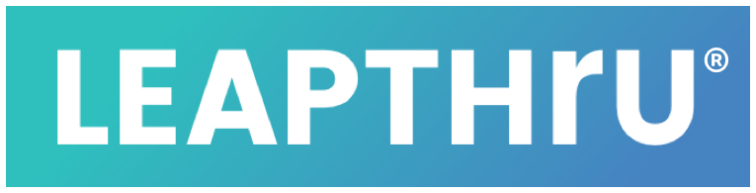Data accuracy is dependent on devices connected, user responses and timing of when data is uploaded to the LeapThru® LeapConnect™ Portal.
Here is some more information on certain kinds of data collected and some of the related settings required to view the data:
Activity Level / Step Data #
Step data is collected from smartphone and/or smartwatch devices connected to LeapConnect™ and then reconciled into a single view. Steps are reported from devices periodically throughout the day when there is a live Internet connection to the LeapConnect™ Portal. Steps are assigned to the time period in which they were uploaded and so it is possible that steps taken actually occurred earlier than the time displayed.
If activity level readings are not recent or there are no activity level readings coming across, be sure to confirm the following settings:
1A. For iOS smartphones: In the iPhone’s Settings, under Settings for the LeapThru® VIP app, make sure Motion & Fitness is turned on;
1B. For Android smartphones, make sure that the Google Fit application is installed and running for the Care Recipient. Inside the Google Fit application, under the Fit application’s Settings, a. make sure that “Track your activities” is turned on and b. confirm that LeapThru VIP is listed under “Manage connected apps”;
1C. For a connected Wear OS smartwatch, under the watch Settings > Apps & Notifications, App permissions > LeapThru VIP for Wear OS; confirm that “Sensors” is turned on.
2. The Care Recipient’s Active Hours and activity level goals are set properly. (Link here), (More info here);
3. The particular Caregiver has permission to view the Care Recipient’s activity level in Caregiver Settings. (Link here), (More info here);
Battery Information #
Battery level readings come from the connected device, such as the smartphone or smartwatch. Readings are sent periodically throughout the day when there is a live Internet connection to the LeapConnect™ Portal.
If battery level readings are not recent or there are no battery level readings coming across, be sure to confirm the following settings:
The particular Caregiver has permission to view the Care Recipient’s user data. (Link here), (More info here) and
The particular Caregiver has permission to view the Care Recipient’s low battery notifications (Link here), (More info here);
Destination Checks #
Destination Checks use the GPS from the connected device to compare whether the device appears to be at or near the intended destination beginning 30 minutes prior to the check time and continuing for up to 30 minutes after the check time until an arrival is detected. GPS locations are collected by the device at periodic moments in time. That means that it is possible for the GPS to not detect an arrival if it occurred in between location readings. Location readings are attempted by LeapConnect™ every 10 minutes, but the actual time interval for the location readings may be increased by the connected device.
Heart Rate (Pulse) #
The heart rate (“pulse”) readings used and displayed by the LeapConnect™ Portal are averages from the smartwatch device taken over a short period of time. Since most smartwatches do not have FDA-approved heart rate monitors, LeapConnect™ seeks to highlight general trends by taking & displaying averages of many heart rate instant readings over short periods of time instead of displaying singular readings. Care Alert Notifications for what appears to be continuous low readings or continuous high readings beyond the thresholds that are set for that Care Recipient can be sent to permissioned members of the Care Team.
Heart rate readings displayed are intended and should only be used as an additional source of information and NOT for diagnostic purposes. Heart rate accuracy is also dependent on device(s) used. If the device is not FDA-approved, the heart rate reading should NOT be considered medically accurate.
If heart rate readings are not recent or there are no heart rate readings coming across, be sure to confirm the following settings:
1. For a connected Wear OS smartwatch, under the watch Settings > Apps & Notifications, App permissions > LeapThru VIP for Wear OS; confirm that “Sensors” is turned on.
2. The Care Recipient’s Active Hours and Heart Rate Limits (low/high thresholds) are set properly. (Link here), (More info here);
3. The particular Caregiver has permission to view the Care Recipient’s heart rate in Caregiver Settings. (Link here), (More info here);
Location Data #
Location data is collected from the connected smartphone’s GPS and uploaded periodically throughout the day when there is a live internet connection to the LeapConnect™ Portal. The number and frequency of readings is influenced, in part, by the smartphone operating system which may sometimes delay readings from occurring. Location accuracy also comes from the smartphone’s GPS.
Delays in location readings may be caused by the smartphone’s operating system which may sometimes delay GPS readings from occurring. This sometimes happens when the smartphone’s battery is low or when the phone has not moved locations.
If location readings are not recent or there are no location readings coming across, be sure to confirm the following settings:
1. On the LeapThru® Portal or in LeapThru® VIP for Care Recipients, turn on Location Tracking for the Care Recipient (Link here);
2. In the smartphone’s Operating System, under Settings, make sure that the Location Settings for the LeapThru® VIP app is set to “Always” (for iOS) or “Allowed all the time” (for Android);
3. The particular Caregiver has permission to view the Care Recipient’s location in Caregiver Settings. (Link here), (More info here);
For additional details on particular features, reminders, events or care alerts, see the help section.