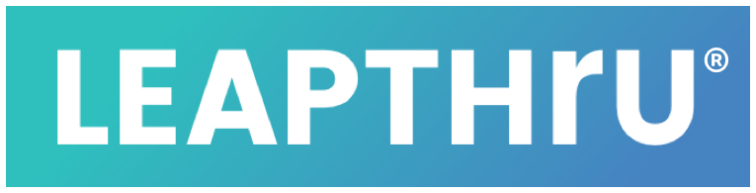System Requirements #
LeapThru’s®️ LeapConnect™️caregiving platform connects care recipients (“LeapThru® VIPs”) with members of their care team. Their care team may include permissioned family, friends, professional caregivers and other kinds of care providers.
Care Recipients (“LeapThru® VIPs”) #
Care Recipients use their smartphone, smartwatch and potentially other kinds of devices. They may use either a recent Android smartphone or an iPhone. In both cases, the LeapThru® VIP for Care Recipients application runs in the background of the phone to facilitate remote care and engagement. The application is available on both the Android Play store and the Apple App store.
Additionally, Care Recipients may optionally wear a smartwatch running the LeapThru® VIP for Wear OS application in order to capture activity level, heart rate and engage with care team notifications, automated reminders and check-ins.
LeapThru® VIP for Care Recipients #
Care Recipient Smartphone Application

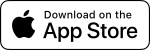
Android 9+ or iOS 13+ smartphone
LeapThru® VIP for Wear OS #
Care Recipient Smartwatch Application

Apple Watch coming soon
Wear OS watch works with iPhone
Care recipients may access their information on the LeapConnect™️ web portal at leapconnect.leapthru.com. We recommend using Google Chrome for accessing the portal.
Care Team #
Care team members engage through either the LeapThru® Care for Caregivers application and / or the LeapConnect™️ web portal at leapconnect.leapthru.com.
Common Questions #
Q: Is there a difference between using an Android or iPhone smartphone? #
Answer: From a standpoint of LeapThru-related functions, there is a difference for the care recipient application (LeapThru® VIP for Care Recipients) but not so much for the caregiver application (LeapThru® Care for Caregivers).
Key differences of care recipient using Android versus iPhone:
BreakThru™️ Connect. While most functions will work on both care recipient smartphones, the BreakThru™️ feature currently only works on care recipient Android smartphones. To be clear, BreakThru™️ does work for a caregiver who uses an iPhone running LeapThru® Care for Caregivers when the care recipient uses an Android smartphone running LeapThru® VIP for Care Recipients. Also, video calls and remote camera switching work just fine for care recipient’s running either Android or iPhone smartphones.
Location sync timing. iPhones tend to sync a user’s location only when there are detected changes in location and sync those location changes at a less frequent pace than Android allows. The result is that Android phones tend to provide more frequent location information, which in turn, provides more detailed color around location history in a care recipient’s timeline.
Q: Is there a difference between features on the LeapThru® Care for Caregivers application and the LeapConnect™️ Web Portal? #
Answer: Yes, and it is helpful to use both. Generally speaking, the LeapConnect™️ Web Portal provides full access and ease with different information and engagement views. Managing users, setup, and remote care is generally easier to do on the web portal.
The LeapThru® Care for Caregivers application is most helpful for getting more detailed alert notifications, for integrated group chat and for making mobile video or BreakThru™️ calls.
If a caregiver does not use the caregiver application, they will still receive care notifications and alerts via email and then need to login to the LeapConnect™️ Web Portal in order to securely view the alert details and take any action. The emails will tend to be less specific since general emails are not a secure viewing format. Also, group chat is more functionally usable through the caregiver application. Otherwise, a caregiver will get an email notification of a group chat message and then need to login to the LeapConnect™️ Web Portal to securely view and respond to the chat message.
The LeapConnect™️ Web Portal can be viewed from a smartphone, though some pages are easier to read on a tablet or computer.
Q: What is required for the care recipient to use LeapThru® successfully on their smartphone or smartwatch? #
Answer: LeapThru continuously runs in the background of their smartphone and smartwatch. After launching the application for the first time, the user accepts related permissions and logs in. After that, the care recipient just goes about their day using their devices as they normally would. The care recipient does not need to re-login every day, even if the phone was turned-off or restarted. They remain logged-in in the background.
If there are reminders or check-ins for the care recipient to respond to, they will get a system notification. When they open the notification, the reminder or check-in will pop-up to view and respond to (where appropriate).
We suggest leveraging the many settings available in either Android or iPhones to adjust the screen, font size and sounds to be comfortable for the user.
Q: Any recommended smartphones or cellular networks? #
Answer: As long as the minimum system requirements are met as described in the System Requirements section, LeapThru does not endorse any particular smartphone or brand. LeapThru should run well on most any device or cellular network. If BreakThru™️ Connect is an important feature to you, the care recipient must use an Android smartphone (though the caregiver can use either Android or iPhone).
Q: I don’t have a smartwatch. Which one should I buy? #
Answer: LeapThru currently requires a Wear OS-based smartwatch. Wear OS watches will work with both Android and iPhone smartphones. There are a number of different vendors that offer Wear OS smartwatches. Google’s Wear OS web site provides up-to-date information on the latest from Wear OS including a showcase of many current Wear OS smartwatch options.
Purchase considerations might include price, aesthetics (like overall size, screen size, color or kind of wrist band), battery size and connectivity options. From a LeapThru perspective, here are some considerations:
> Be sure the watch has a digital screen (and is not a hybrid running Wear OS in the background with physical hour and minute hands but no digital screen to engage with).
> The longer the battery life, the better.
> The more connectivity options, the better.
Smartwatches usually connect to the Internet in three ways: via the Bluetooth paired smartphone, via Wi-Fi Internet access and, if the smartwatch has it, via cellular connectivity. The more connectivity options, it is likely the information sent to and from the watch to the LeapConnect™️ portal will be more recent and up-to-date. For example, if a user leaves their phone in another room, but the user has Wi-Fi at home, then the smartwatch may be able to connect to the Internet directly through the home Wi-Fi access point. Most smartwatches will automatically read permissioned Wi-Fi access points from the paired smartphone. Similarly, if the user has a smartwatch with cellular connectivity, then the smartwatch will continue to update with the LeapConnect™️ portal even if their phone is not nearby.
Registration #
For detailed information on how to register and get setup, including helpful step-by-step videos, see Registration & Setup Overview.
If you’re ready to register, choose the option that applies:
If you are registering for the public version of LeapConnect™️, Click Here to enter your email and click “Begin Registration” to receive your unique registration code.
If you already have a registration code from one of our partners, simply go to the Registration Portal and enter your code to begin registration.
If you were invited to join an existing Care Recipient’s Care Team via an email invitation and are a new to LeapThru®, Click Here.