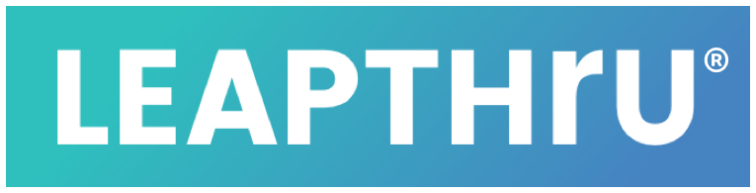Related Videos #
There are three smartwatch videos referenced in this article:
>> Introduction to Using a Smartwatch with LeapThru’s® LeapConnect™ Caregiving Platform
>> Guide to 1st Time Setup of up a Wear OS Smartwatch
>> Connecting a Wear OS smartwatch to LeapThru’s® LeapConnect™ Caregiving Platform
Introduction #
A smartwatch can be a real benefit for care recipients who use LeapThru.
Care Recipients may optionally wear a smartwatch running the LeapThru® VIP for Wear OS application in order to capture activity level, heart rate and engage with care team notifications, automated reminders and check-ins.
The video below provides an introduction to using a smartwatch with the LeapConnect platform, provides an overview of benefits and discusses common concerns:
While a Care Recipient’s smartphone running LeapThru® VIP for Care Recipients offers most of the same capabilities as well as several other functions, the main benefit is that if a care recipient puts down their phone for a while or leaves it at home, their still is opportunity through the smartwatch to engage and to track activity level during that time.
LeapConnect™️ will automatically incorporate and reconcile the various activity data from the different devices (in this case, phone and watch) to paint a holistic picture.
LeapThru currently works with Wear OS smartwatches, but the Apple Watch is coming soon. The Wear OS smartwatch will work with both Android and iPhone smartphones.
Click below for more related information:
Smartwatch Setup #
1. Obtain the smartwatch, charge it and set it up with the user’s smartphone. #
Here is a step-by-step guide to help with setting up a Wear OS watch for the first time and connecting it to your smartphone.
If you have been invited through one of our care partners to join LeapThru, you may have been offered a smartwatch at not cost or at a discounted rate as an additional benefit for joining. If you are purchasing a smartwatch directly and need some assistance on selecting a Wear OS smartwatch, click here for some additional guidance.
If you are setting up a smartwatch for the first time, follow the instructions that came with it for registering and linking it with a smartphone.
Quick Tip:
While the smartwatch may come with some battery pre-charged, we suggest fully charging it before beginning. The reason for that is the watch itself will use a fair amount of battery during initial setup and smartphone pairing (linkage) process. Frequently, the watch will begin updating the operating system or other native applications as well almost immediately. Before downloading and linking your LeapThru® VIP for Wear OS application, we would suggest letting the watch run through its updates for a little while.
Quick Tip
Quick Tip:
Smartwatches usually connect to the Internet in three ways: via the Bluetooth paired smartphone, via Wi-Fi Internet access and, if the smartwatch has it, via cellular connectivity. The more connectivity options, it is likely the information sent to and from the watch to the LeapConnect™️ portal will be more recent and up-to-date. For example, if a user leaves their phone in another room, but the user has Wi-Fi at home, then the smartwatch may be able to connect to the Internet directly through the home Wi-Fi access point. Most smartwatches will automatically read permissioned Wi-Fi access points from the paired smartphone. Similarly, if the user has a smartwatch with cellular connectivity, then the smartwatch will continue to update with the LeapConnect™️ portal even if their phone is not nearby.
Quick Tip
2. Download LeapThru® VIP for Wear OS from the Google Play Store #
Before proceeding, the Care Recipient’s smartphone should already have LeapThru® VIP for Care Recipients installed and running.
Here is a video of with step-by-step instructions for downloading, installing and connecting LeapThru® VIP for Wear OS to your account on the LeapConnect™️ platform. It covers both this step (step 2) and the next step (step 3) of this article:
The LeapThru® VIP for Wear OS application can be downloaded by navigating to the Google Play Store – either directly on the Wear OS smartwatch or through the Google Play Store website on a computer (so long as the same Google user account is logged in). Search for LeapThru and select to install the LeapThru® VIP for Wear OS application. It usually takes a few minutes to download the application to the watch. This requires the smartwatch is connected to the Internet through the paired phone or directly.
3. Launch the LeapThru® VIP for Wear OS application and link to the user’s account. #
Find the LeapThru® VIP for Wear OS application in the list of applications on the smartwatch and open it. The first time the application opens, it will present a 6 digit registration code.
The registration code can be entered either on the LeapConnect™️ Web Portal or on the Care Recipient’s smartphone in the LeapThru® VIP for Care Recipients application.
To enter the registration code through the LeapConnect™️ Web Portal:
Navigate to the care recipient’s watch settings. Click on “Pair new watch”. Enter code and click “Pair Watch”. (This can be done by either the care recipient or a permissioned caregiver (Must have the “Manage account information” and “Manage watch settings” permissions enabled for that care recipient)
To enter the registration code through the LeapThru® VIP for Care Recipients application:
Open the LeapThru® VIP for Care Recipients application. Select “Settings”. Select “Watch”. Enter registration code and click “Register”.
The linking process should only take 10 to 20 seconds or so to process. When it’s successful, the watch will change from presenting the registration code to showing “Running LeapThru in background.” The message can be swiped away. LeapThru is running successfully on the smartwatch.
Quick Tip:
The data from the watch syncs to the LeapConnect™️ Portal at different intervals depending on the kind of data being synced. For example, activity data like steps sync every 30 minutes or so. Heart rate data syncs once the reading session has completed (Heart rate data is taken every ten or fifteen minutes). Response data to reminders or check-ins sync immediately as well. This assumes the watch is able to connect to the Internet at the time when it is trying to sync. Otherwise, the data will be stored and sent at a time when the watch is connected to the Internet and able to successfully sync.
Quick Tip
4. Select Features #
During the initial registration process, users had an opportunity to turn on or off related watch features. However, those can be turned on or off at any time.
Smartwatch specific features include the following (click on a link to learn about the feature and how to adjust related settings):
>> Activity level & related alerts
>> Heart Rate & related alerts
>> Reminder & check-in notifications
Common Questions #
Q: How frequently does data sync to the portal from the smartwatch? #
The data from the watch syncs to the LeapConnect™️ Portal at different intervals depending on the kind of data being synced. For example, activity data like steps sync every 30 minutes or so. Heart rate data syncs once the reading session has completed (Heart rate data is taken every ten or fifteen minutes). Response data to reminders or check-ins sync immediately as well. This assumes the watch is able to connect to the Internet at the time when it is trying to sync. Otherwise, the data will be stored and sent at a time when the watch is connected to the Internet and able to successfully sync.