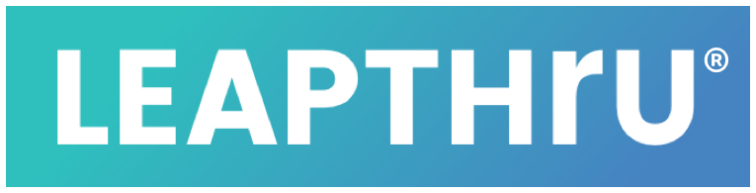Adding Care Team Members #
Adding family, friends, professional caregivers or other care team members is easy to do. It can be done by either the Primary Caregiver, other care team members with administrative permissions or the care recipient themselves on the LeapConnect™️ portal.
Directions below. Additionally, here is a step-by-step video guide for adding care team members:
Adding care team members takes 4 steps:
1. Invite the care team member.
Permissioned caregivers or the care recipient navigate to the care recipient’s Care Team page on the LeapConnect™️ portal. Click the “Invite” button and enter the email address for the new team member.
2. Accept the invitation (and register if new user).
The new team member will receive an email invitation to be part of the care recipient’s new care circle. Click the button to accept. If the new team member is new to LeapThru, they will need to quickly fill out a registration form as well as authenticate their email and phone.
3. Setup permissions and notifications for the new care team member.
The new care team member is now setup and linked to this care recipient but without most features enabled. They need to be given permission for viewing and engaging with various features and areas.
The permissioned caregivers (those with the “Manage care team” permission enabled on their profile) or the care recipient themselves need to enable permissions and alert notifications for the new care team member with respect to this care recipient.
To do this, navigate to the Care Team page for the intended care recipient. Click on the gear wheel next to the care team member and adjust their role, permissions, and notification settings by enabling or disabling the various settings. Click “SAVE” when done.
For an explanation of each setting, see Caregiver Settings & Notifications.
4. Login and go.
The caregiver is now setup for that care recipient. They can engage through the LeapConnect™️ portal as well as through the LeapThru®️ Care for Caregivers application.