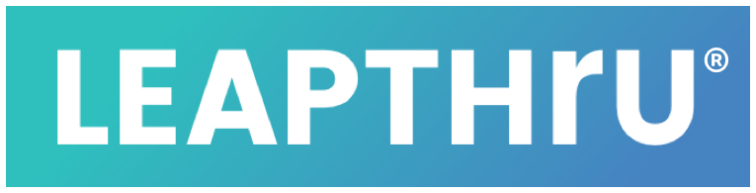Registration Overview #
The LeapThru®️ LeapConnect™️ Caregiving Platform requires both a “Primary Caregiver” from the care team as well as the Care Recipient.
The Primary Caregiver will have full access to adjust permissions and settings on behalf of the Care Recipient. The Care Recipient can also adjust permissions and settings through both their own smartphone application (LeapThru® VIP for Care Recipients) and the LeapConnect™️ Web Portal. Both people can also setup and manage additional care team members (“Secondary Caregivers”), their permission and notification settings.
Step-by-step video guide for getting initially registered and setup: #
LeapThru Registration Video provides step-by-step registration instructions. Click on video to play.
There are three major steps to getting up and running:
1. Register #
>> If you are registering for the public version of LeapConnect™️, Click Here to enter your email and click “Begin Registration” to receive your unique registration code.
>> If you already have a registration code from one of our partners, simply go to the Registration Portal and enter your code to begin registration.
>> If you were invited to join an existing Care Recipient’s Care Team via an email invitation and are a new to LeapThru®, Click Here.
2. Download apps #
See System Requirements for application information and related links)
3. Login and go #
Additional options #
Towards the end of the registration process, there are a series of optional configuration options you can go through to turn on or off certain features.
After registration is complete, you can:
>> Add more care team members with individual access and notification permissions . (See Adding Care Team Members)
>> Add an optional smartwatch to improve engagement, tracking of activity level and heart rate. (See Adding a smartwatch)
>> Add or adjust features to work for your situation. (See Features Overview, Detailed Features Listing , or the Configuration Guide)